TL-MR3420 Ver1.2 [ Network Printer Sharing via USB ]
Reference, thanks & credits go to the following  :
:
I'm using a HP JaserJet Pro M1132MFP printer, this is not a network printer but it has a USB connection. So I just bought another TL-MR3420 with the intention to convert it for network sharing.
And it works !
Yet another option to convert a budget below RM90 device as network printer for sharing, through the power & freedom of the WRT open source packages ! 
Factory To OpenWRT
I'm using the OpenWRT Trunk version (r30919) as it has FailSafe feature
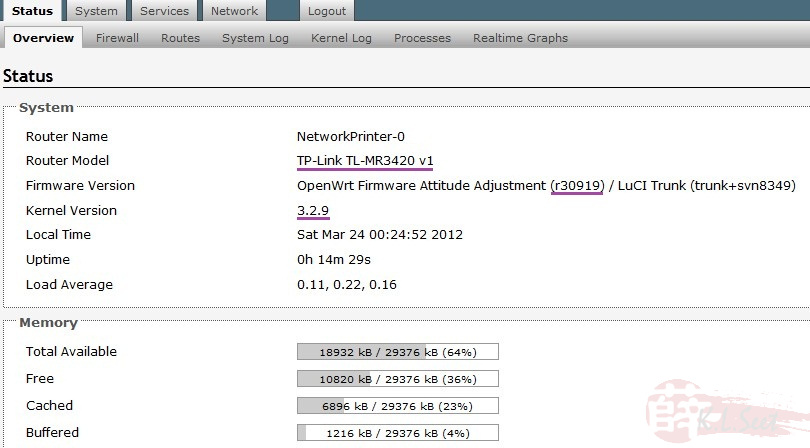
Refer HERE on how to flash from Factory to Trunk with LuCI webgui , use the "xxx-tl-mr3420-v1-squashfs-factoryxxx" file.
Setup
After flashing to OpenWRT, basically I setup the device as standalone with static IP (192.168.1.51) and attach it to existing LAN (192.168.1.1) :
- DO NOT connect the device to the LAN first !
- Connect the PC/laptop to the device's LANport, NOT WAN & NOT through wireless
- Login to the device, default IP is 192.168.1.1, enter user ID & password as per the setup above
Go to " Network --> Interfaces tab", select & edit LAN interface, setup as follows
Click Save & Apply when done
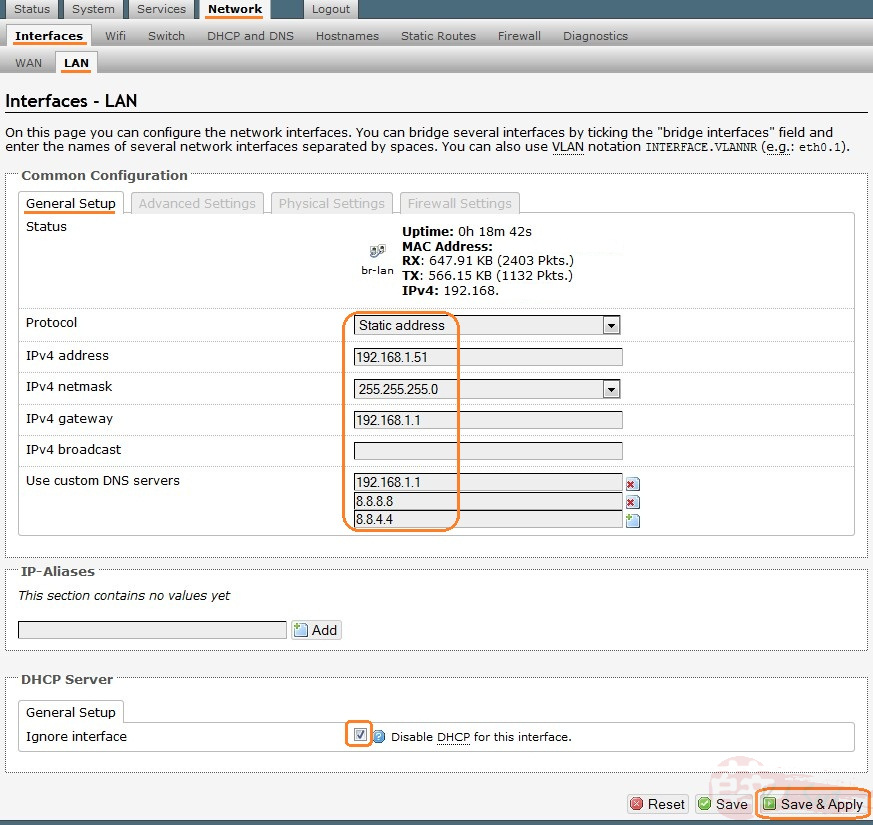
After clicking the Save & Apply above:
- Disconnect the PC/laptop from the device, wait for at least 20sec
- Connect 1 of the existing LAN cable to the device's LANport, wait for at least 20sec
- Use PC/laptop connect to the device's 192.168.1.51 again and continue the following setup
To save some system resources, I go to " System --> Startup tab" and disable both Firewall & DNSmasq services
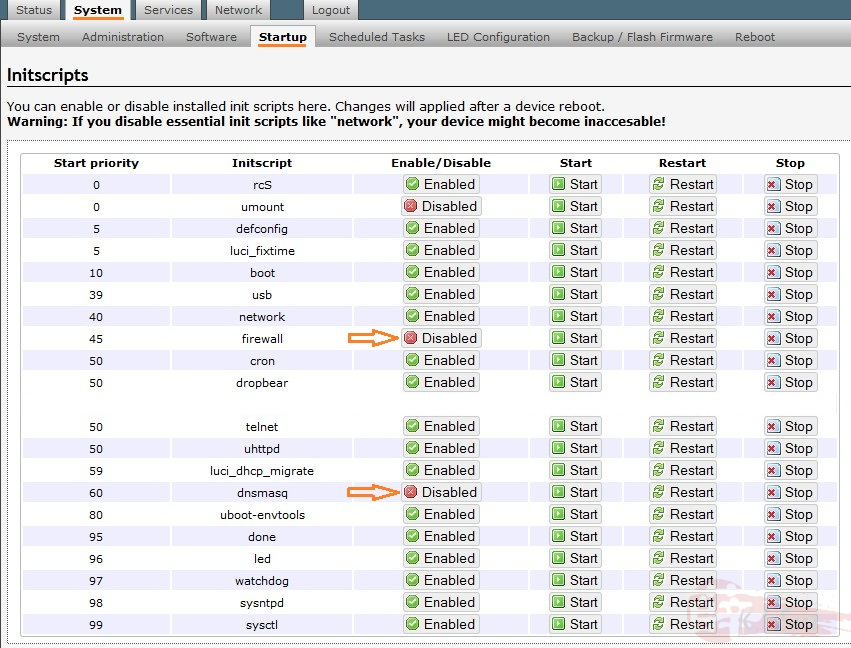
Now is ready to install the necessary packages.
Go to " System --> Software tab", click Update lists to refresh packages
Click Save & Apply when done
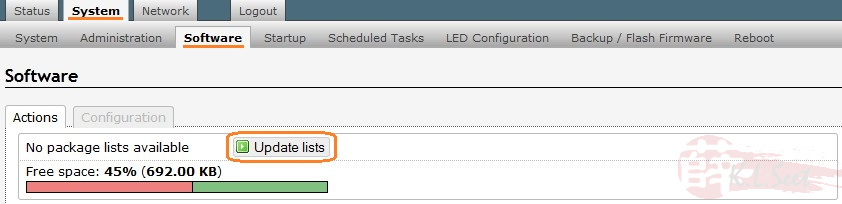
Find and install the following packages ( kmod-usb-printer, p910nd, luci-app-p910nd )
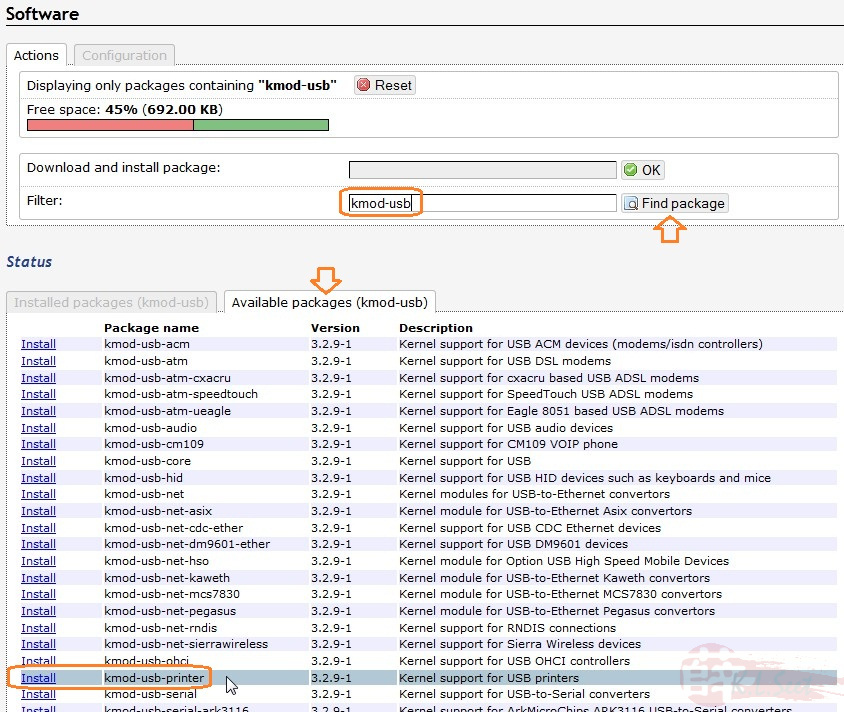
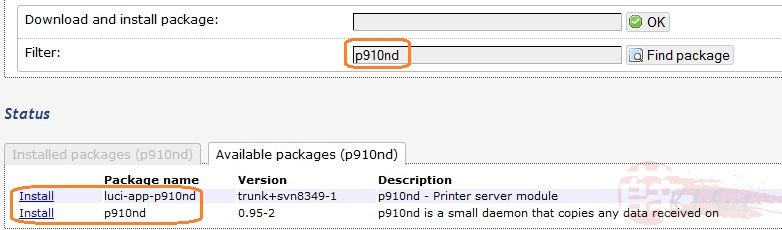
After installing the above packages successfully, noticed the new Services tab
Go to " Services --> p910nd tab", setup as follow
Click Save & Apply when done
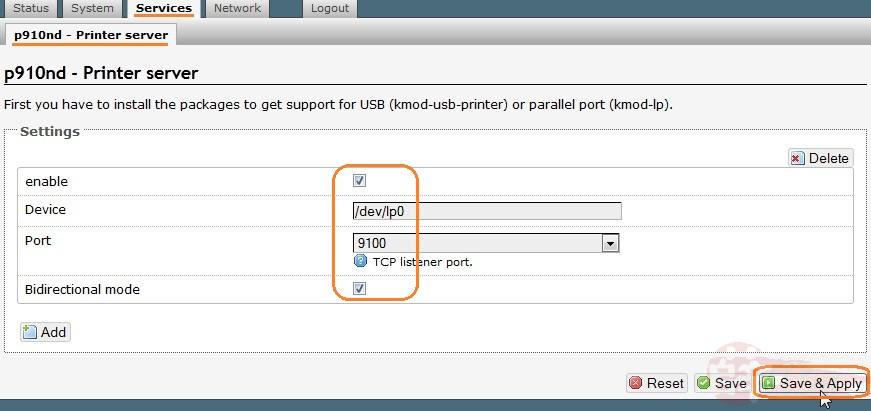
Power-on the printer, plug into to the device's USB port, Reboot the device
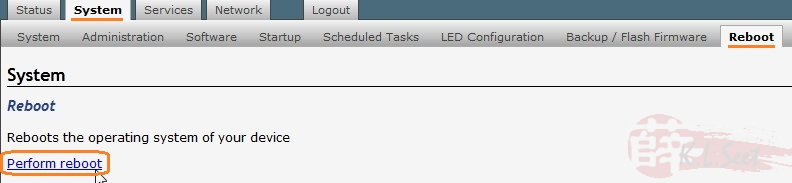
Wait for at least 2mins
After reboot, PuTTY into the device, type dmesg to check the USB printer details

Noticed it detected my HP printer with USB1.1 protocol successfully, nice  !
!
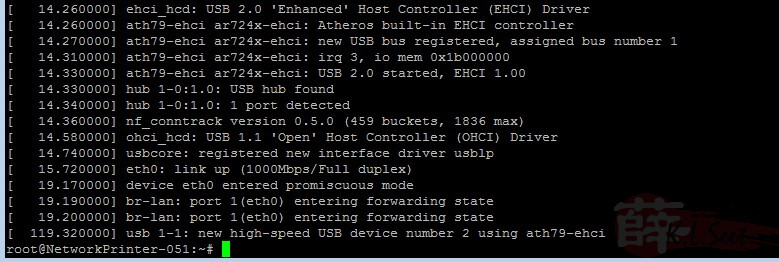
The USB printer is now network sharing ready, next is to setup Win7 workstation
Setup Win7 Workstation
Somehow MS Windows is unable to "see" the network printer, not sure why, may be it's because window-only .... 
Accordingly to the OpenWRT wiki, need to setup the following on Win7 desktop
Click Start, choose Devices and Printers option
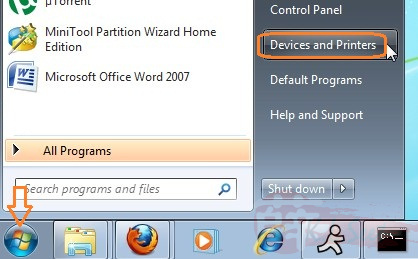
Click Add a printer
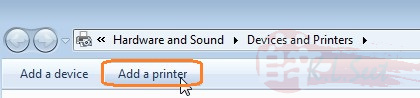
Choose Add a local printer, choose Devices and Printers option
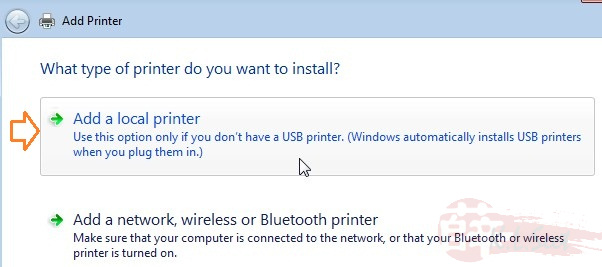
Create a new TCP/IP port
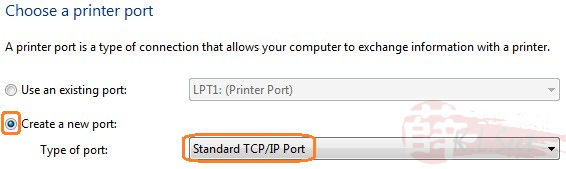
Enter the network printer device's IP, don't Query the printer
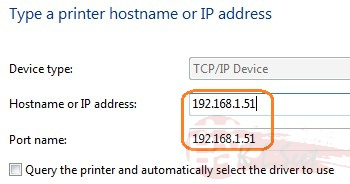
Strange, even I choose not to query, somehow it's still trying to detect ..... 
Anywhere, just be patient here , this will take a while ......
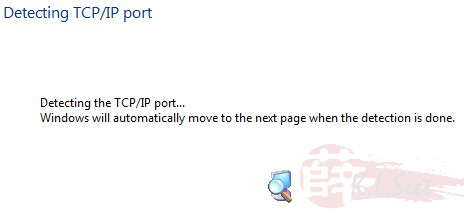
Eventually, it cannot detect anything, as expected ...... 
Now choose Custom Settings option
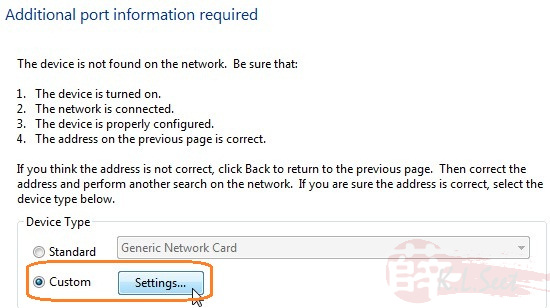
Enter the network printer information as follows
Click OK when done
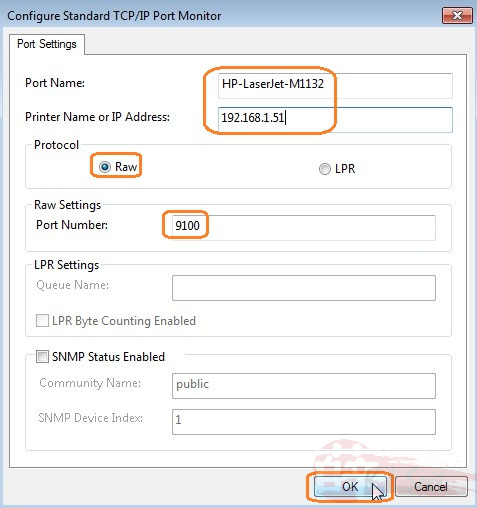
It will prompt to install the printer driver, pretty straight forward here, either choose from the list, or install driver from the printer's CD
Click Next when done
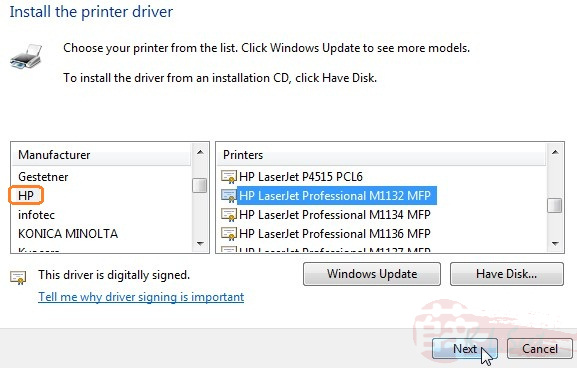
Printer setup done, now go and print a test page, it should work !
Note: For other Windows & Mac users, you may refer the wiki HERE for further setup.
Setup Multiple Printers via USB Hub
Beside setting up the first network printer above, I was wondering whether it will work with multiple printers via USB hub. After Googling & test playing around, eventually managed to connect 2 USB printers via a USB switch hub ! 
WinSCP login to the device, go to /etc/config and edit the p910nd file as follows
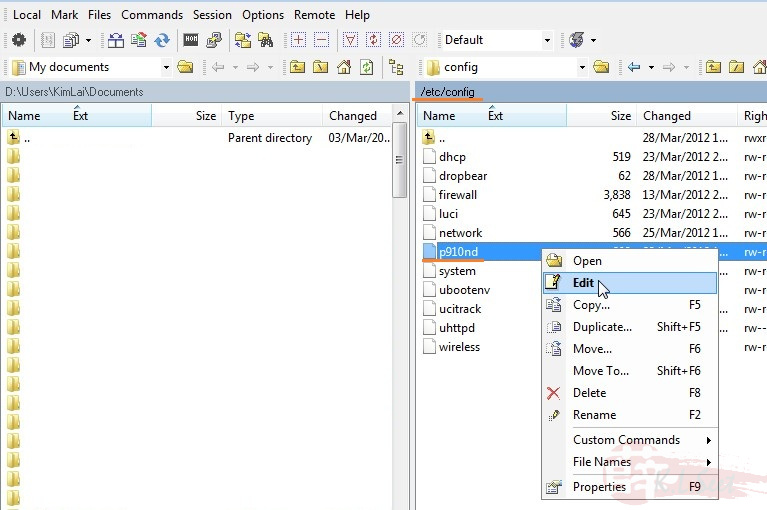
Note the second printer is /dev/lp1 and will use TCP/IP port 9101
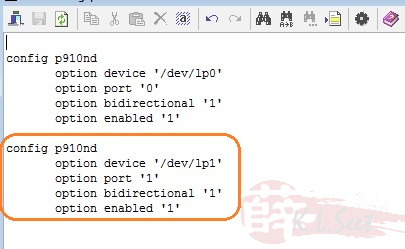
Back to webgui will see are 2 ports now
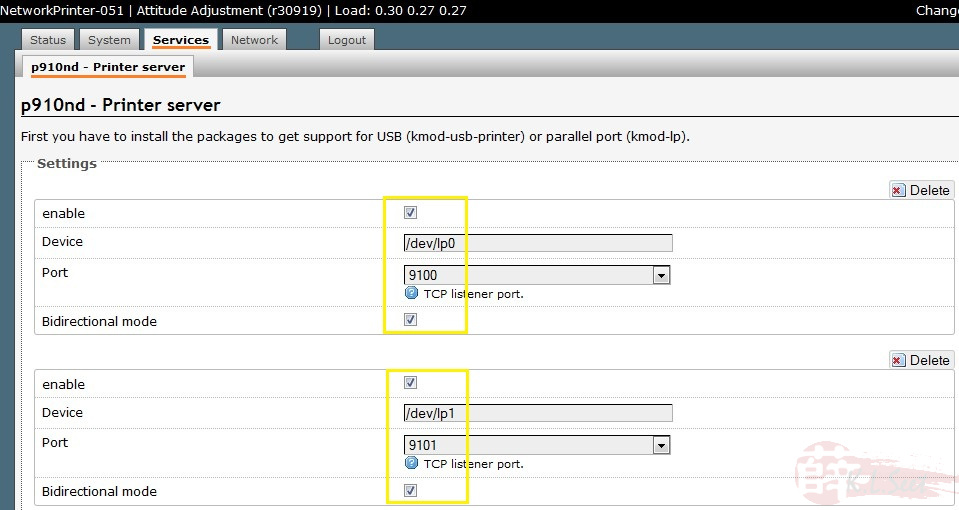
Continue to setup as per above Win7 workstation, the only differences are:
- Select the actual 2nd printer and it's driver
- Point the TCP/IP port to 9101.
Tested this method to setup 2 printers (HP OfficeJet All-in-1 4660 & Xeros Phaser 3124) via a normal 4 ports USB switch hub, then setup that 2 printers on a Win7 PC, test print to this 2 printers without any problem!
One thing I really don't understand is that, somehow the p910nd still able to print to the correct printer regardless on which switch port I insert/swap the printers, there is no need to map which switch port goes to which printer, this is really puzzling me ... 
The only minor issue is that, if to reboot the device, must do the following then only it will work:
- Reboot the device without any USB device
- Wait until the device fully rebooted
- Plug in the USB switch hub first, wait for at least 20sec
- Then only plug-in the 2 printers USB to the switch hub (doesn't really matter the sequence)
.



