Setup Transmission (BT) & vsftpd (FTP)
Note:
I encountered "No Space Left" issue with the following setup, it seem like some folders became 100% usage after running Transmission-daemon for some time.
Somehow this issue didn't happen on my very first fresh attempt to flash from factory to OpenWRT rc4 and setup the same. After I upgraded to rc5 and re-do the same steps, this issue started to happen. I then downgraded to rc4 and re-do same steps, but still same issue.
No idea what causing it to happen, still looking for solution...... may plan to revert to factory and do all over again ....tiring .... 
Basically, I followed the references & guides below: [thank you & credit goes to them ]
]
http://wiki.openwrt.org/toh/tp-link/tl-wr1043nd
https://forum.openwrt.org/viewtopic.php?id=22742
http://knowhow.bart.prokop.name/install/openwrt/wr1043nd
http://linux.xvx.cz/2010/12/openwrt-with-transmission-samba-and-vsftpd/
Logon PuTTY, type the following to install
opkg update
opkg install vsftpd
cd /etc/init.d
./vsftpd enable



VSFTPD installation is completed, can start access the FTP server using any FTP client like FileZilla.
Type the following to install Transmission with web access:
opkg install transmission-web
Note: type "opkg install transmission-daemon" if only access through Transmission-Remote-Gui (no web access).
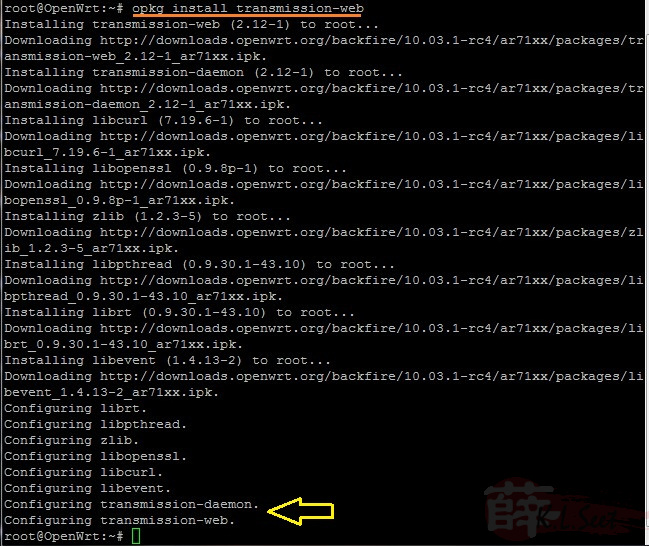
Run it, wait for about 10sec then kill it:
transmission-daemon
<wait for about 10sec>
killall transmission-daemon

Create some folders for the Transmission:
Note: Choose to name your preferred folders name.
mkdir -m 777 /mnt/Share
mkdir -m 777 /mnt/Share/Download
mkdir -m 777 /mnt/Share/Download-WIP

Next, use WinSCP, logon to the device and navigate to folder: /root/.config/transmission-daemon/
Look for the filename "settings.json", right-click to "Edit"
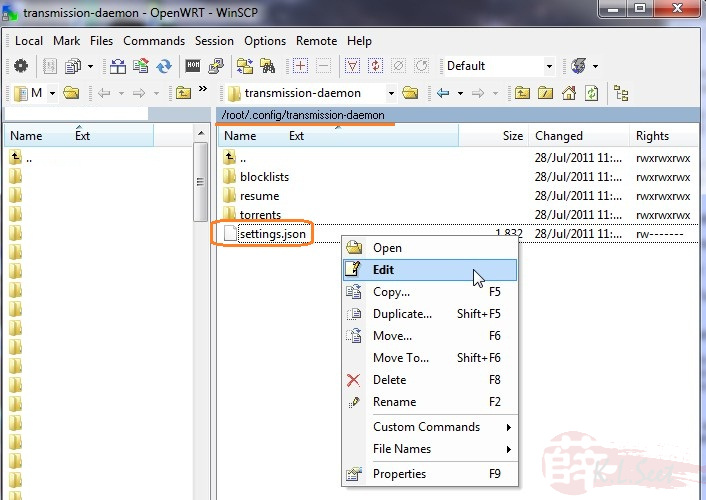
Before start anything, select all and copy to notepad as backup.
Locate the following items and change accordingly, save & close it when done.
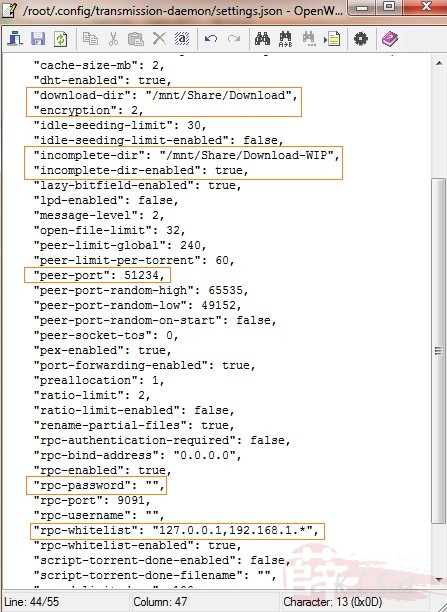
Next navigate to folder: /etc/init.d/
Look for the filename "transmission", right-click to "Edit"
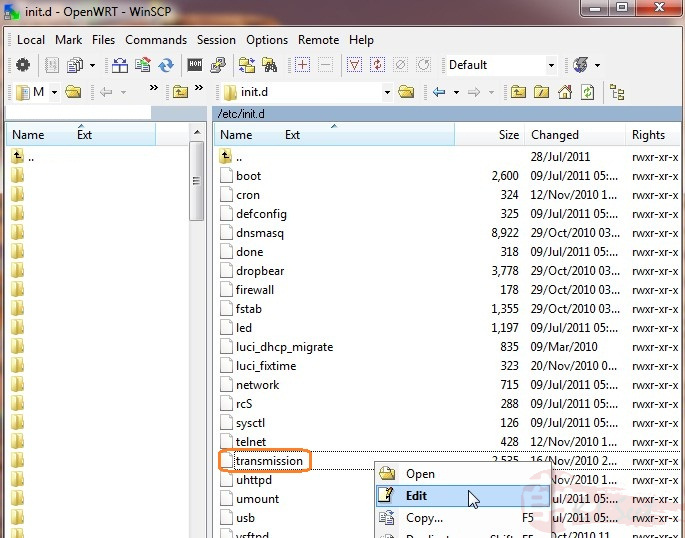
Before start anything, select all and copy to notepad as backup.
Delete everything there, enter the following, save & close it when done.
source /usr/bin
killall transmission-daemon
sleep 2
transmission-daemon -g /root/.config/transmission-daemon/
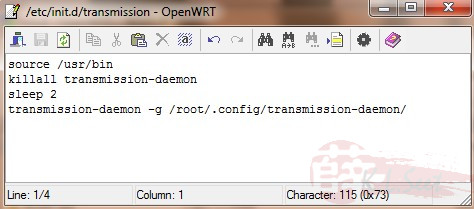
Back to PuTTY, set it to run as service:
cd /etc/init.d
chmod a+x transmission
./transmission enable

Transmission & vsftpd setup is, reboot the device, close both WinSCP & PuTTY.
After re-boot, open browser and enter <the device's IP>:9091 to access Transmission via web, enjoy ! 
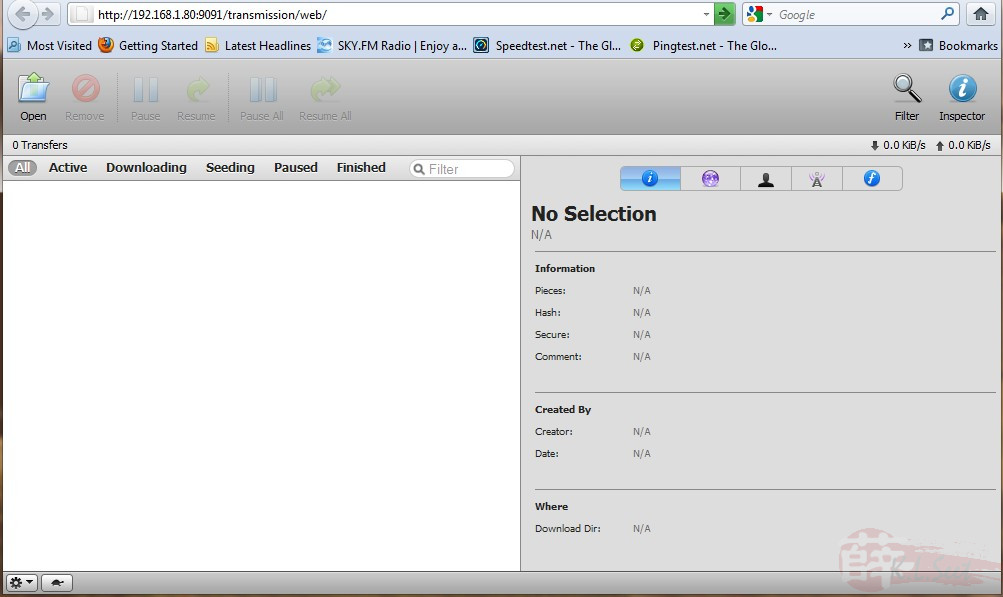
Notice the small button on left bottom corner, click on it to bring-up configuration setting.
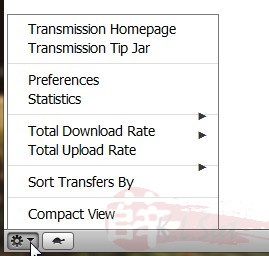
Logon PuTTY, tyep "top" to check the device processes usage.
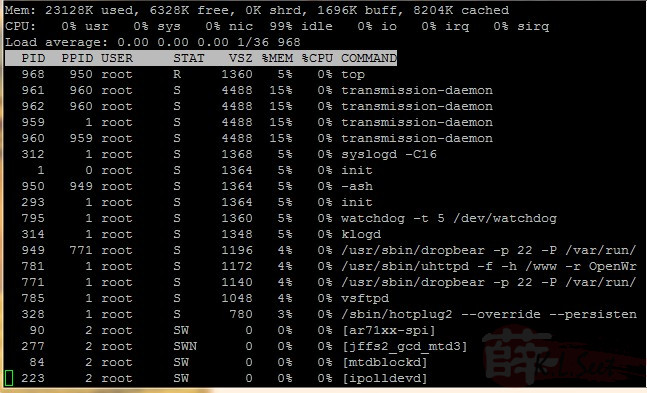
Can also install Transmission Remote Gui on your PC and start torrenting, enjoy ! 
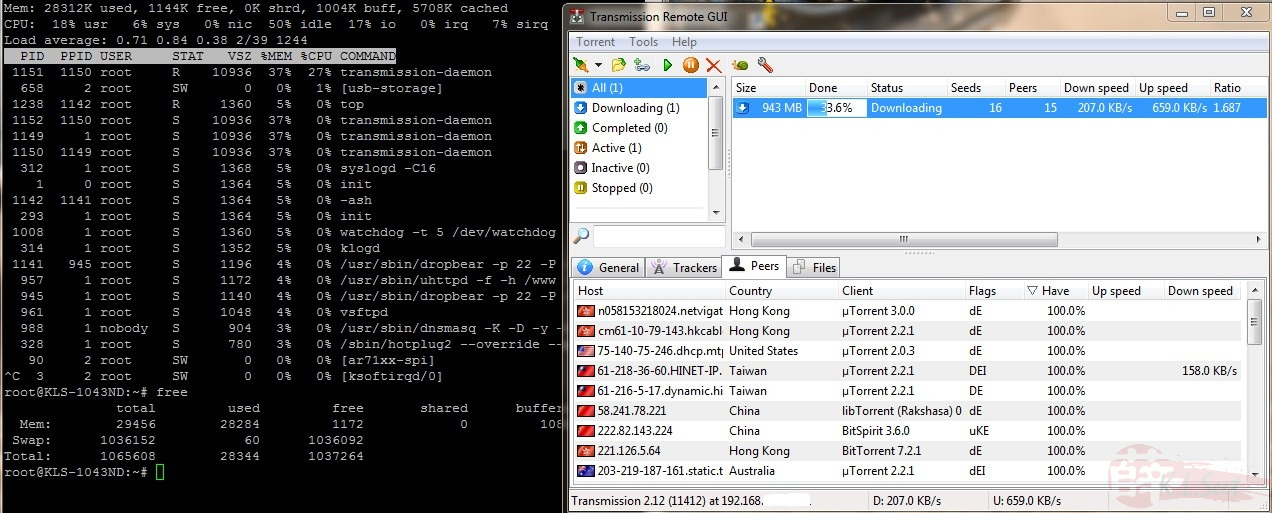
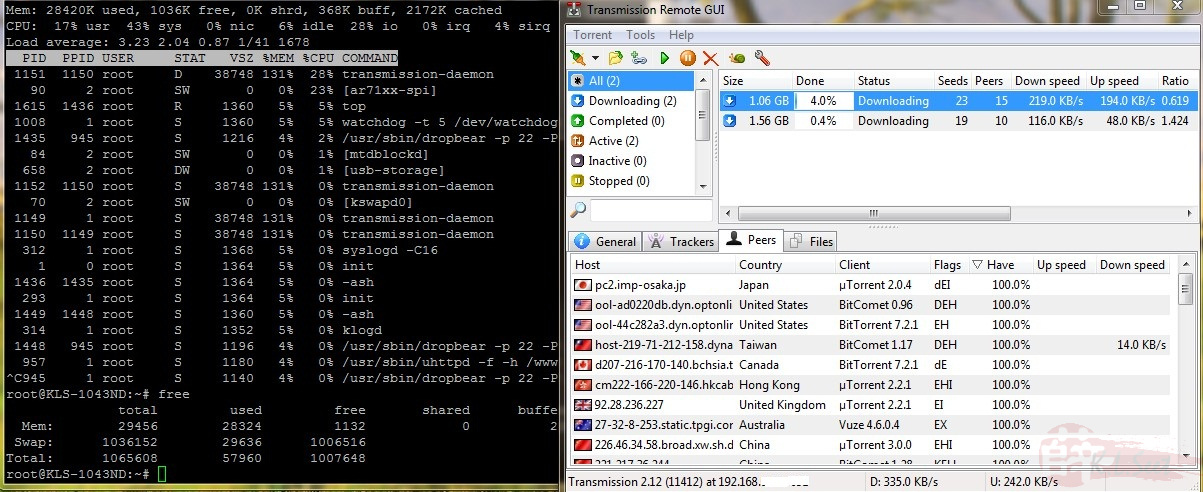
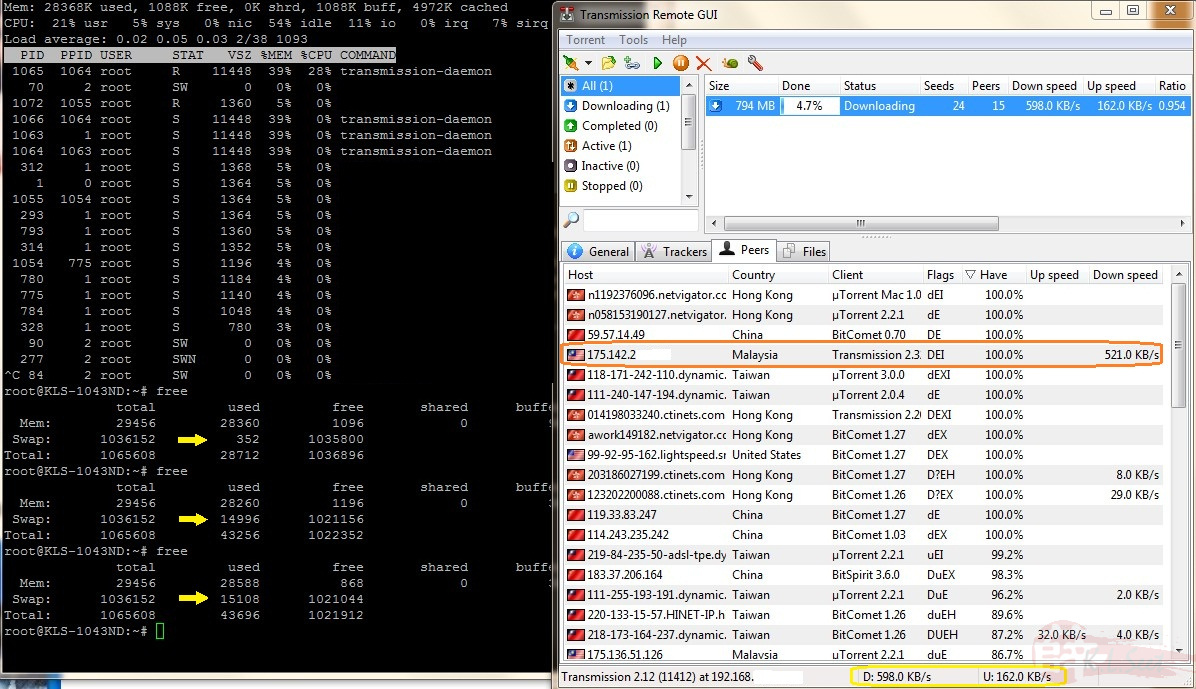
.



