Thanks & credit to UniFi master sifu Rizvanrp for the pre-configured setup file for UniFi (with vlan.500 & 600 configuration) based on RC6 ! ![]()
Read on ....



Company: http://www.tp-link.com/
Product: http://www.tp-link.com/en/products/details/?model=TL-WR941ND
FCC ID: TE7WR941NX
Stock Firmware (Ver:3x) : http://www.tp-link.com/en/support/download/?model=TL-WR941ND&version=V3#tbl_j
OpenWRT : http://wiki.openwrt.org/toh/tp-link/tl-wr941nd
Backfire branch : http://downloads.openwrt.org/backfire/
Factory to OpenWRT (vlan-tagging works on UniFi with Rizvanrp's config file) : http://downloads.openwrt.org/backfire/10.03.1-rc6/ar71xx/openwrt-ar71xx-tl-wr941nd-v3-squashfs-factory.bin
Upgrade from existing OpenWRT : http://downloads.openwrt.org/backfire/10.03.1-rc6/ar71xx/openwrt-ar71xx-tl-wr941nd-v3-squashfs-sysupgrade.bin
Revert Method : Via Webgui, use stock firmware with "xxx-up-xxx" word only ! (See below section)
Please note the FailSafe recovery mode will NOT work on this device/model !! If you brick it, you may have to open it, solder it to rescue via serial console, which I completely have no idea on how to do it! 
Unless you know exactly what & how to configure OpenWRT, I seriously suggest don't mess around too much, especially the bridging settings, I've brick 2 units while trying to be a hero ..... 
Note: Refer HERE to setup UniFi manually (both internet vlan.500 & IPTV vlan.600) based on Trunk version.
Factory to OpenWRT [Based on Backfire 10.03.1-rc6]
Connect computer (wired only, not wireless !!) to the device, login and go to "System Tools --> Factory Defaults", click Restore to reset the device
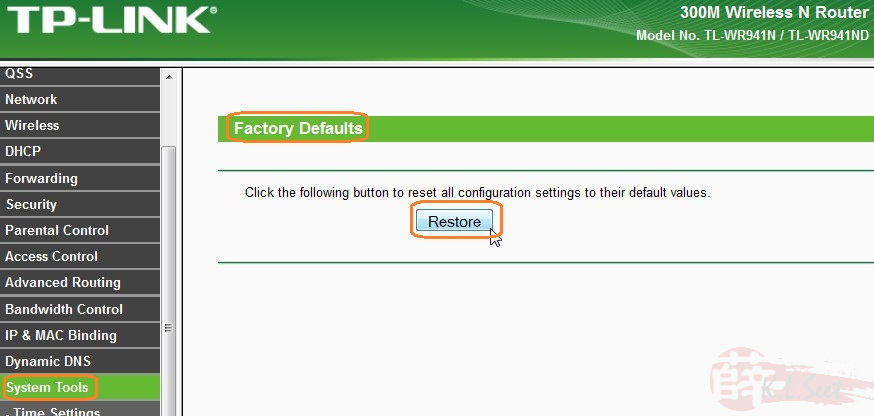
DO NOT touch anything until the process is completed !!
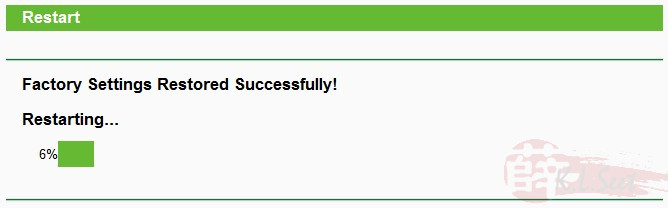
After resetting the device, login IP 192.168.1.1 with default user ID & password = admin
Go straight to "System Tools --> Firmware Upgrade", browse the downloaded OpenWRT firmware (xxx-factory.bin), click Upgrade to flash
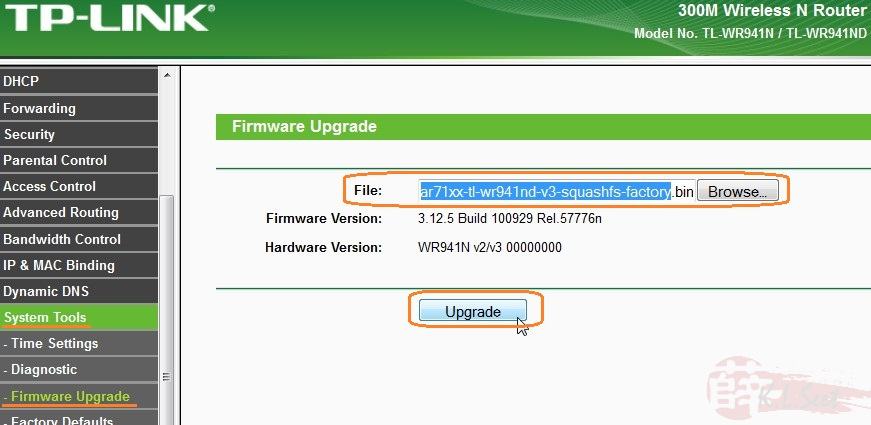
DO NOT touch anything until the whole process is completed !!
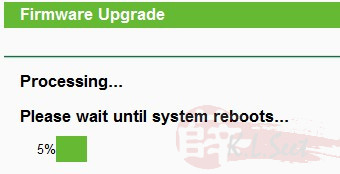
Note: When you see the device's all lights blink once, unplug the LAN cable, close the browser, wait at least 1 min before connect to the device again.
Login to the device IP 192.168.1.1, you should see the OpenWRT login screen, default username is "root", no password needed.
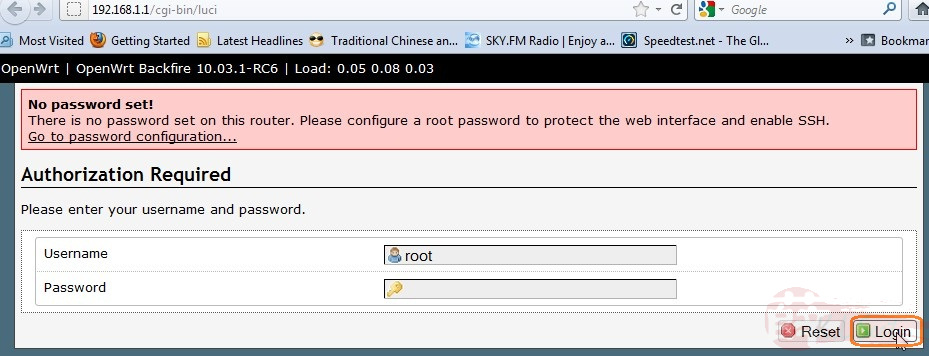
Device successfully flashed with OpenWRT ! 
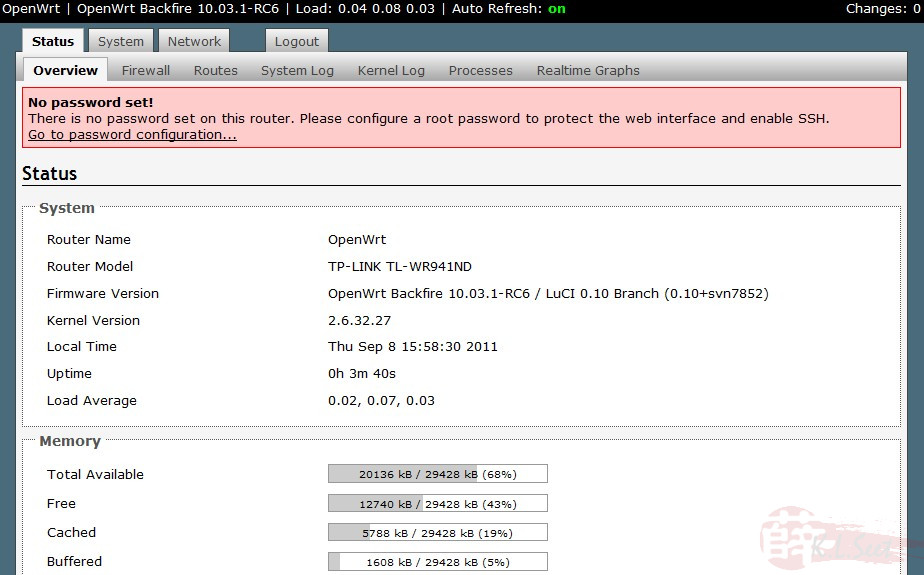
You may proceed to setup accordingly, remember to change the device's admin password, enjoy ! 
Configuration for UniFi
Download Rizvanrp's config file, thanks & credit to him ! (Don't use the config file, the WiFi might not work properly.)
After the device restored with the UniFi config file :
- the default IP is 192.168.1.1, username is "root" password is "athena"
- change the UniFi PPPoE user ID & password, WiFi setting, the device's admin password accordingly
- use LANport4 for IPTV
Refer HERE to setup UniFi manually (both internet vlan.500 & IPTV vlan.600)
I've personally tested it for more than 3 days without any problem ! ![]()
Started on 5Dec2011
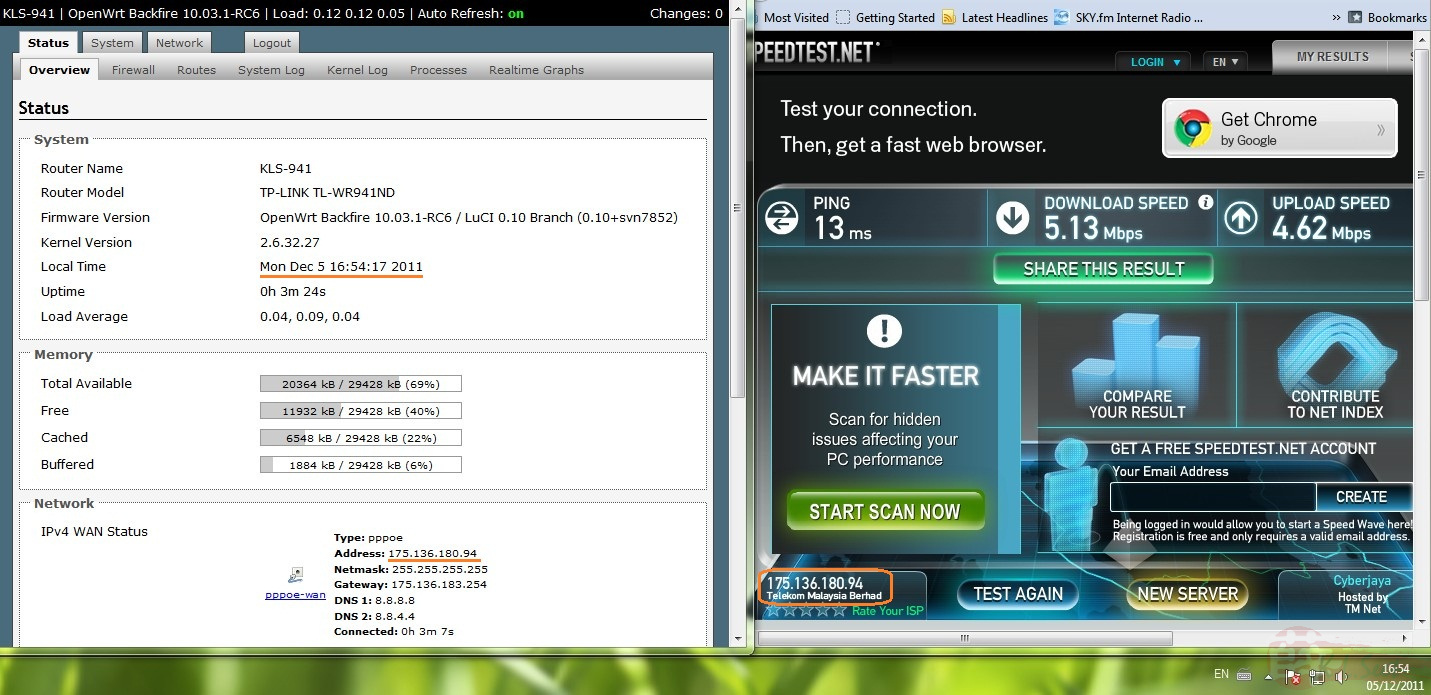
System log indicated both vlan.500 (Internet) & 600 (IPTV) are working properly
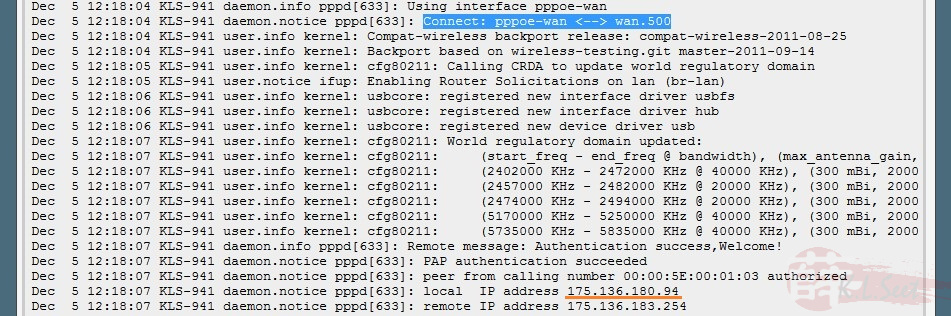

The graphical display is really nice ! ![]()
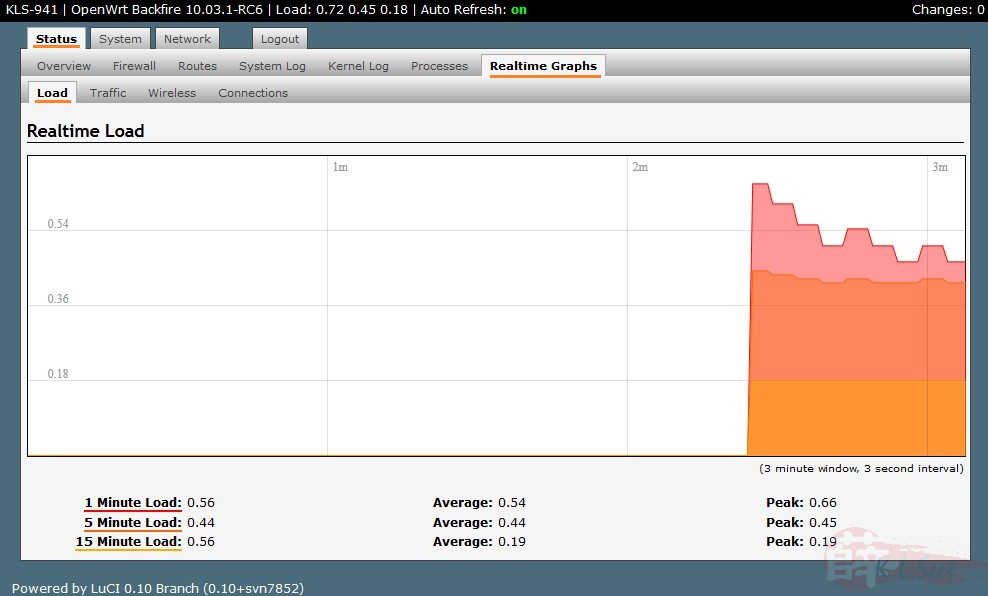
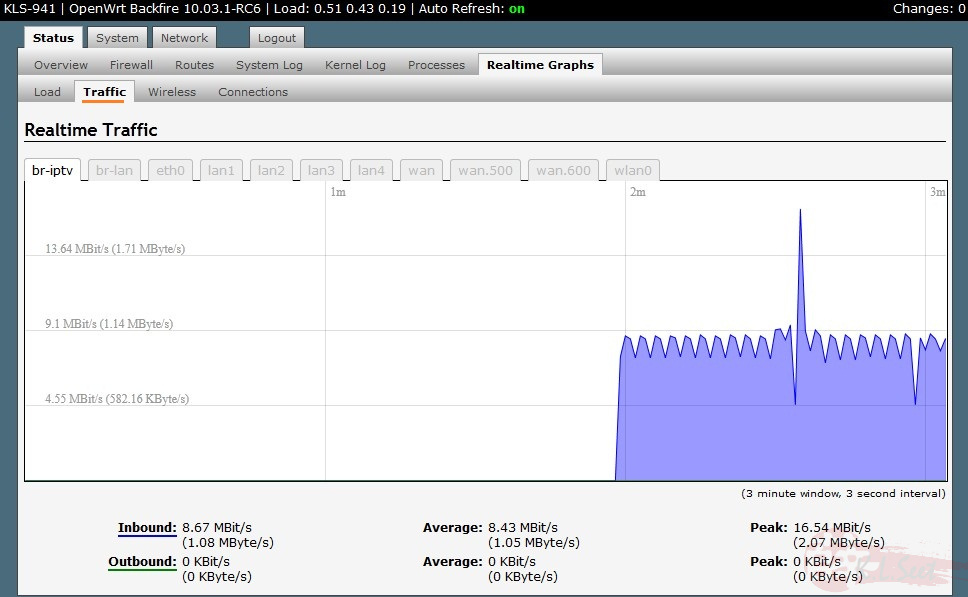
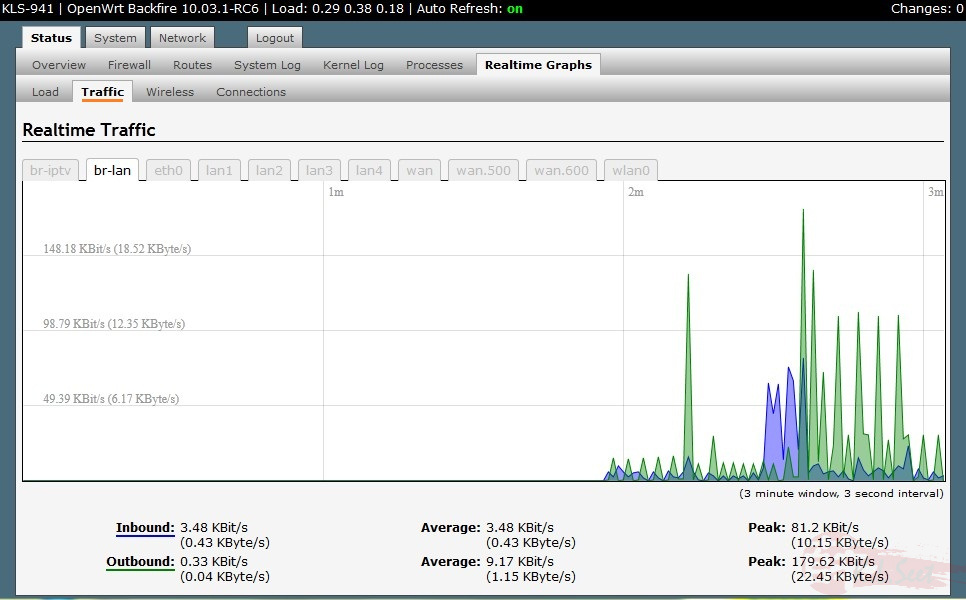
I installed LuCI QoS package, need to Enable it & Restart the service before any setting
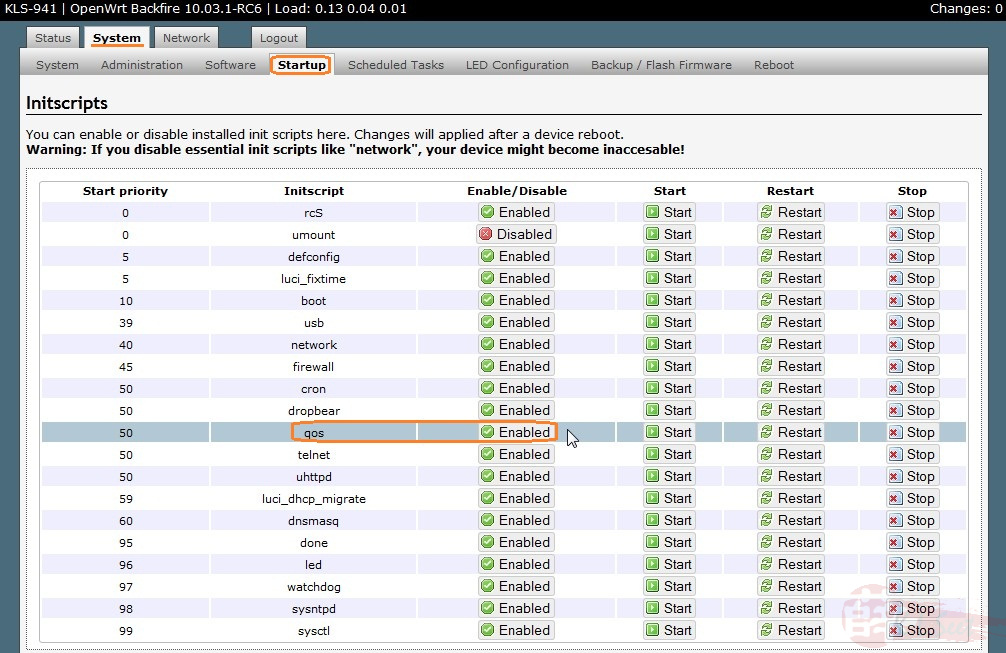
I setup the following rules
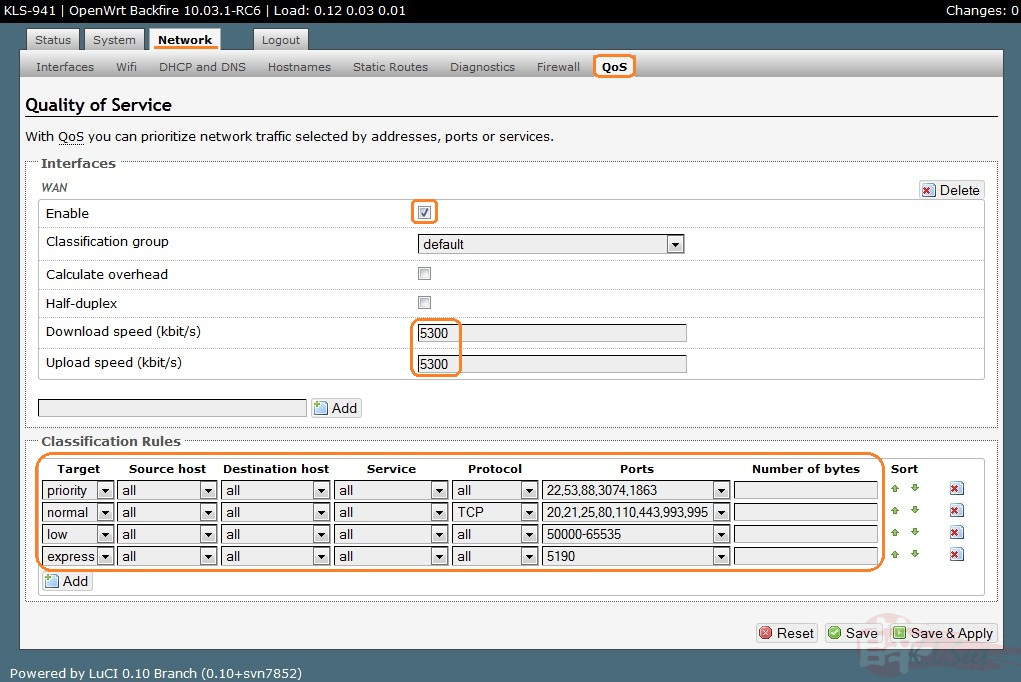
Re-run SpeedTest while heavy downloading/transferring files, the QoS is working well as expected !
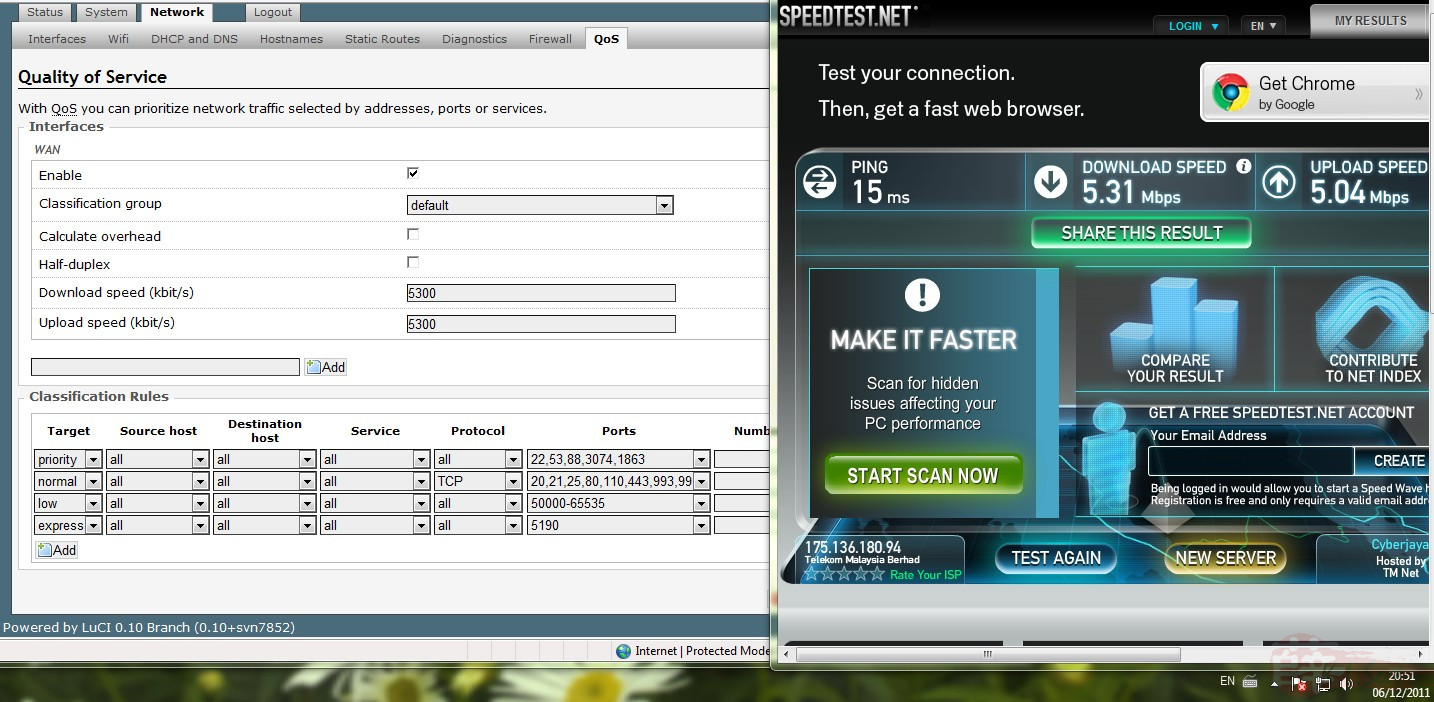
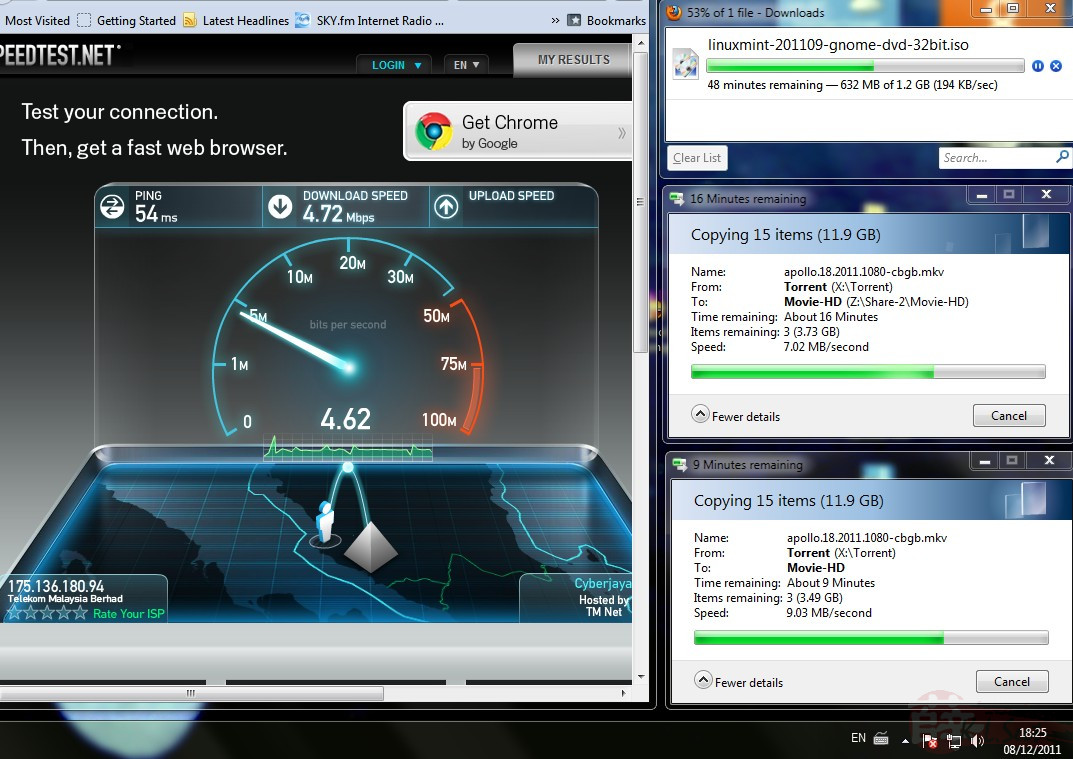
Tested for more than 3 days, no problem at all, the config file is good for UniFi ! ![]()
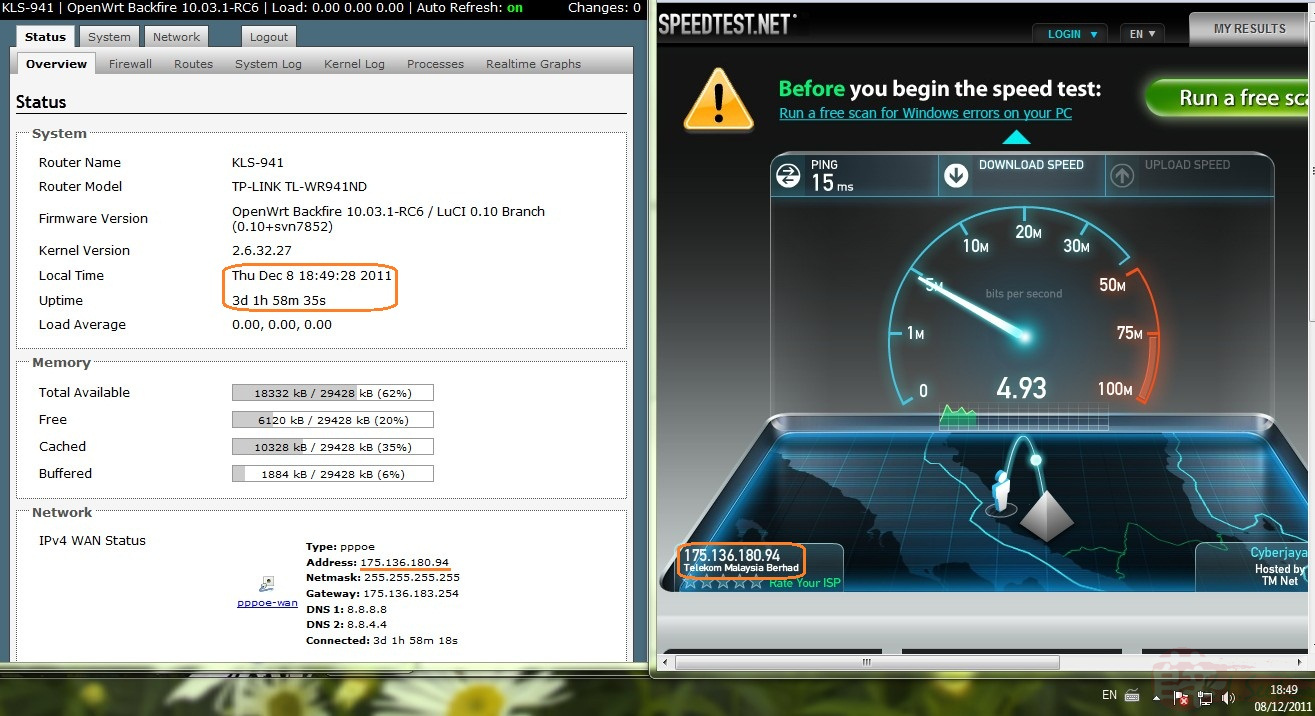
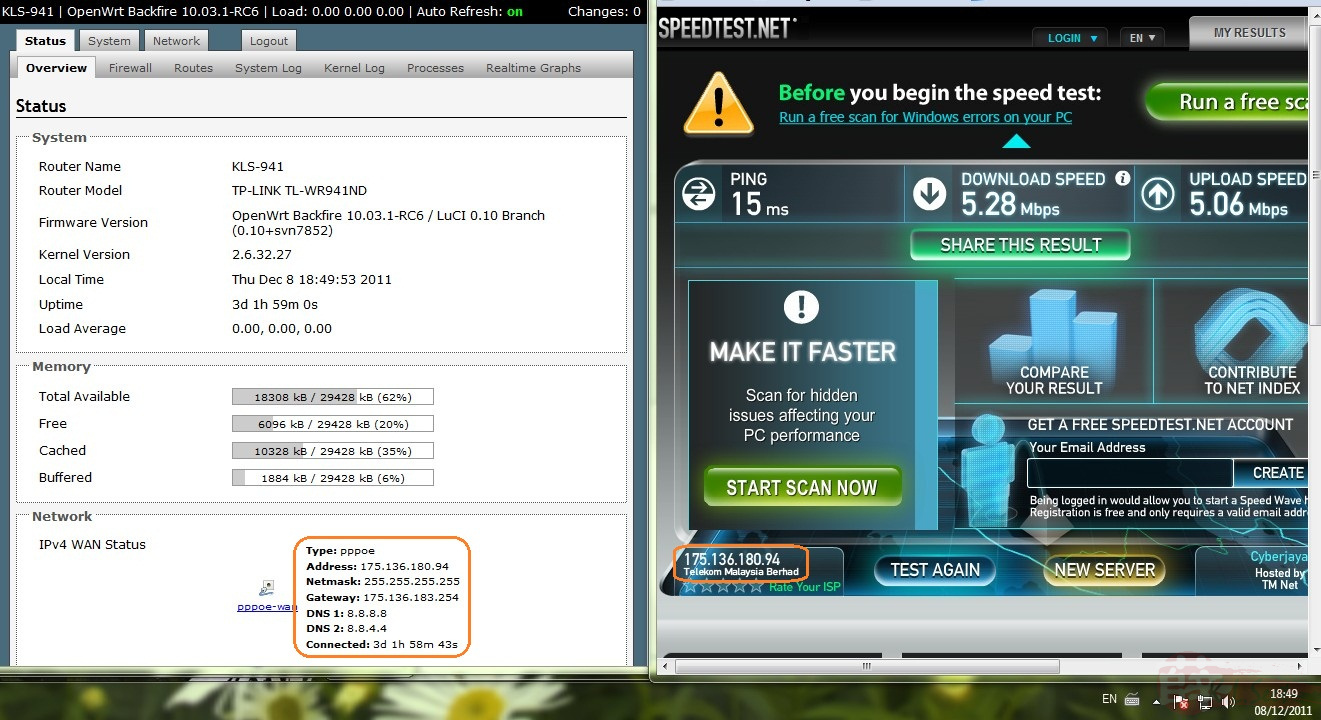
Revert back to factory
In case you need to restore back to stock firmware, follow the steps below:
- Download the stock firmware which has the "xxxx-up-xxx" word on it, DO NOT use the stock firmware with "xxx-boot-xxx" word on it !!
- Login to the current OpenWRT, reset to default
- Login to the OpenWRT default 192.168.1.1 without any password, upgrade to the stock "xxx-up-xxx" firmware
Login to the device, go to the following section, click Perform Reset to reset the device back to default
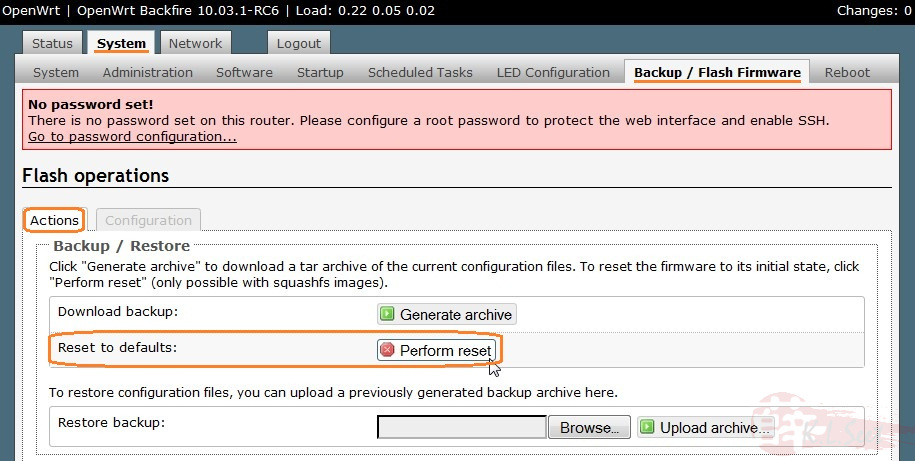
DO NOT touch anything until the process is completed !!
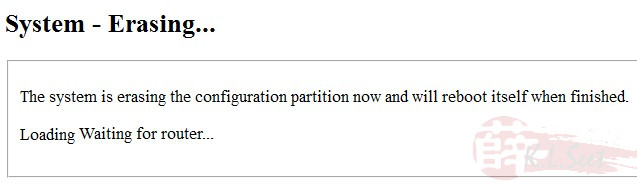
Once the device reset back to default, login to the device IP 192.168.1.1, username is "root" with no password
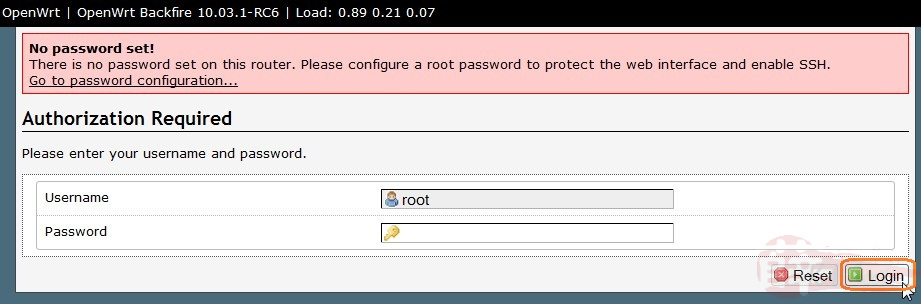
Go to the following section, browse the downloaded stock firmware "xxx-up-xxx" (DO NOT use xxx-boot-xxx stock firmware !!), click Flash Image to revert
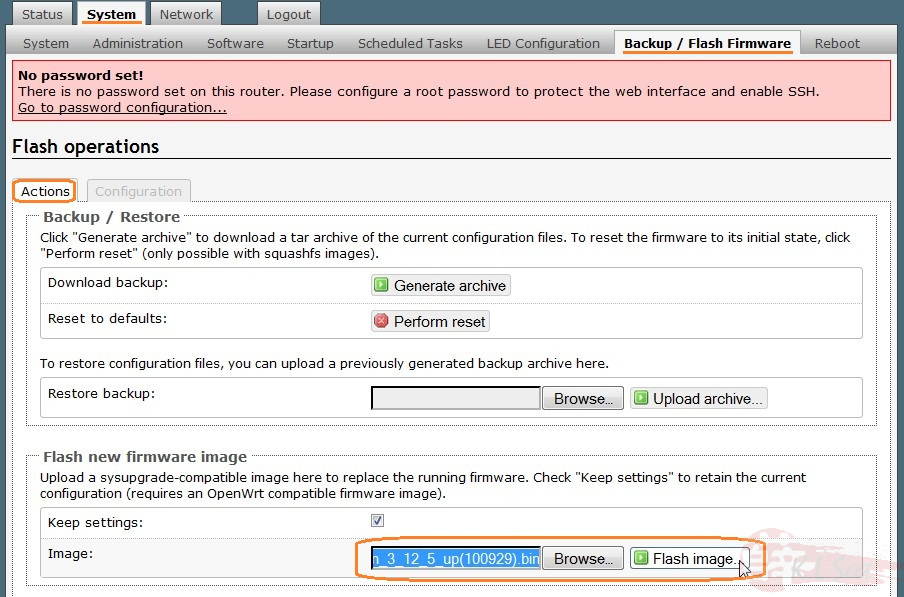
DO NOT touch anything until the process is completed !!
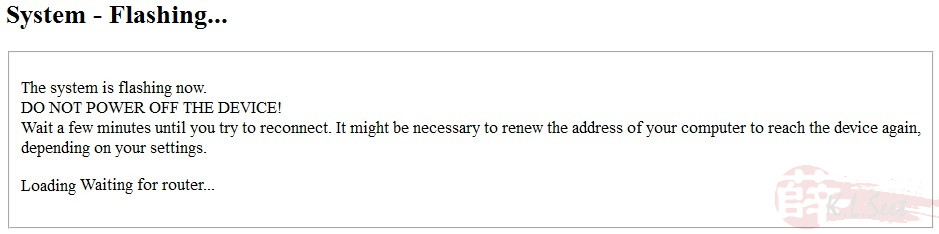
Note: When you see the device's all lights blink once, unplug the LAN cable, close the browser, wait at least 1 min before connect to the device again.
Login to the device IP 192.168.1.1, stock default username & password is "admin"
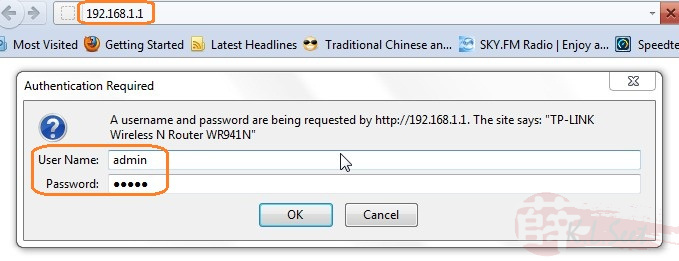
Device restored back to stock successfully ! 
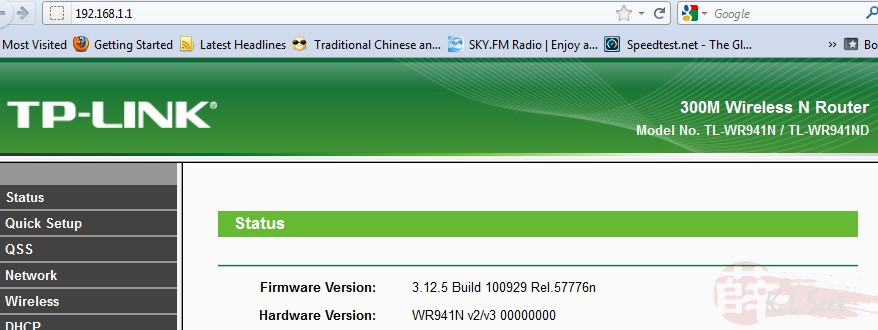
Refer HERE to setup UniFi manually (both internet vlan.500 & IPTV vlan.600) based on Trunk version.
.



