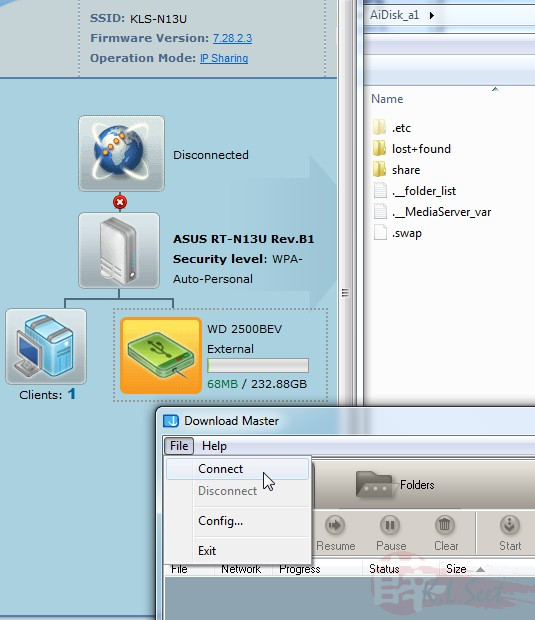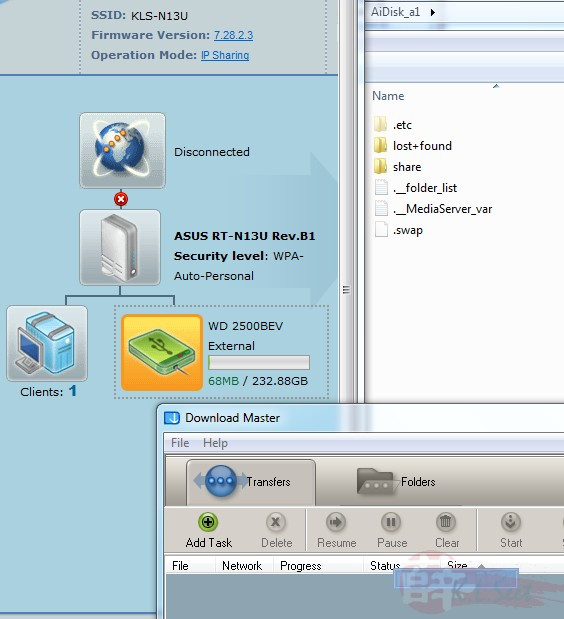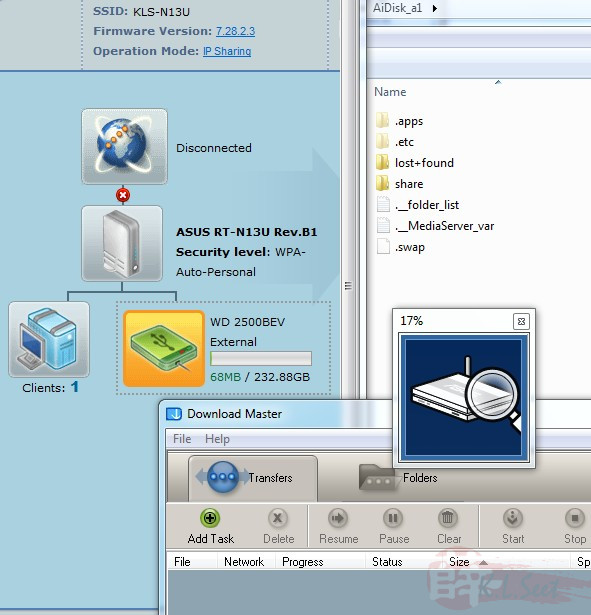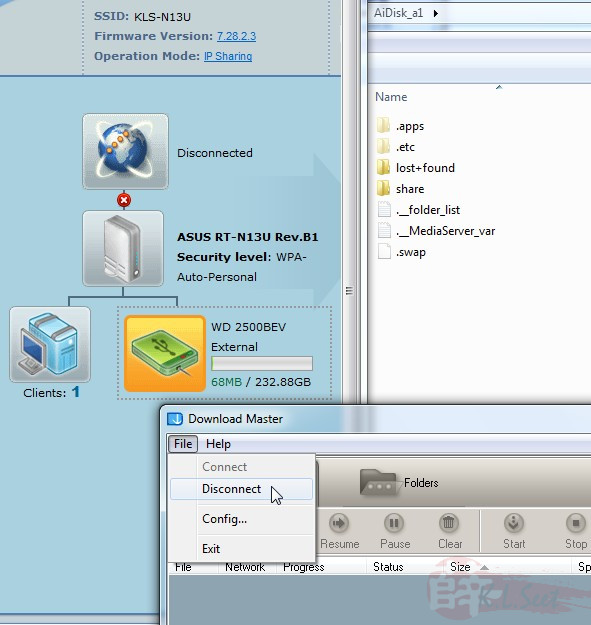USB2 - Network File Sharing + Download Manager (Torrent) Setup
Note: For the latest custom firmware RT-N13U.RB_7.28.2.3, please download the Utility Download from Mirror .
Connect a Seagate 640GB external USB2 HDD to the router
It will detect automatically

Go to "USB Application --> Network tab", over here can setup file sharing by user(s) by folder(s) by read/write right, or can leave it default to share openly.
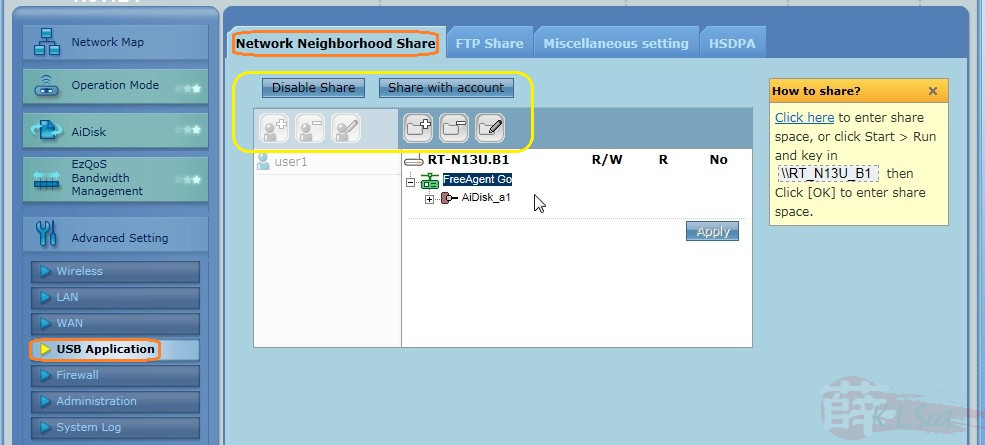
The USB port can also support 3G broadband & FTP.
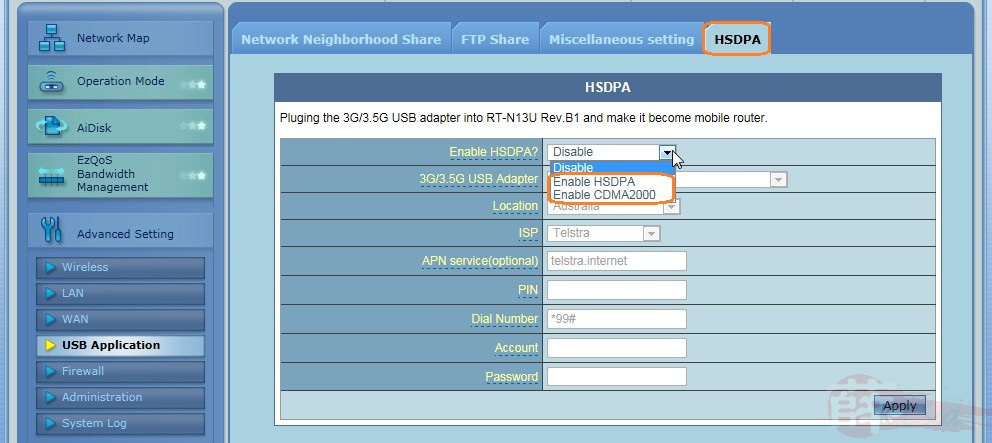
The FTP also support Traditional/Simplified Chinese & English.
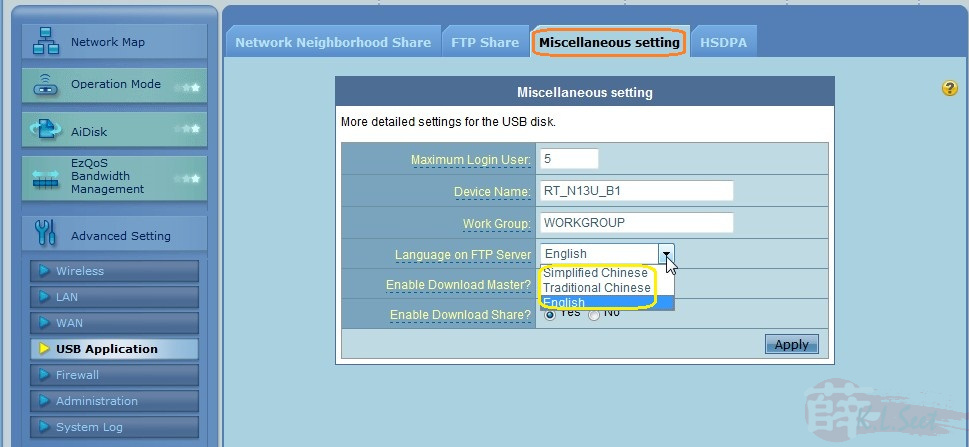
Browse through Network and able to see the device and those share folders
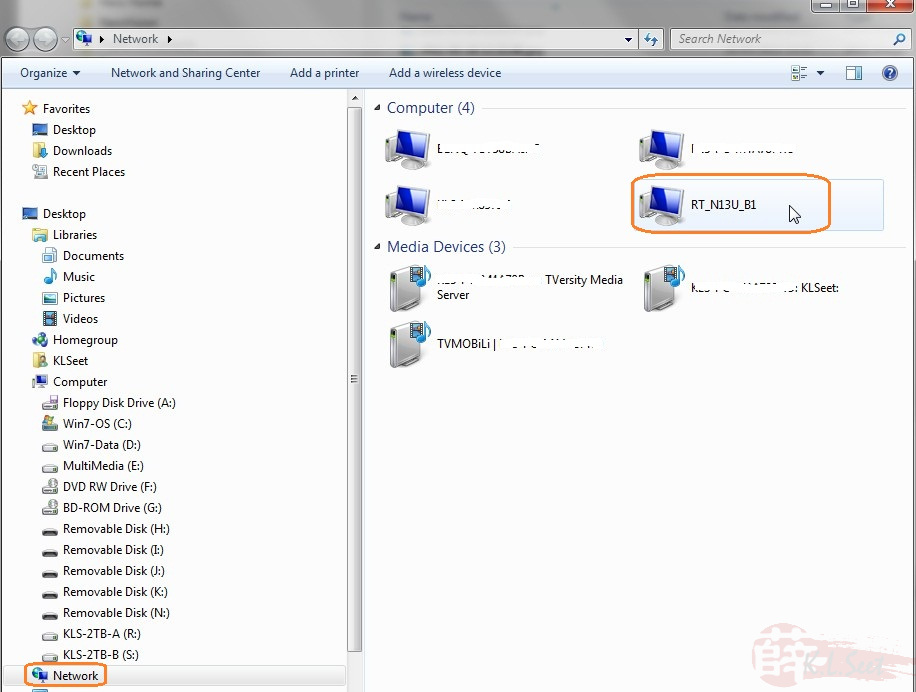
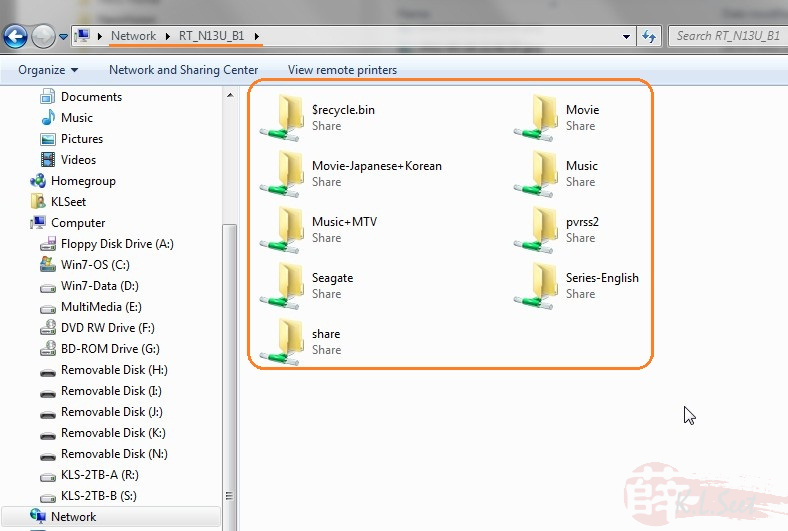
To fully ultilise the onboard USB features, go to ASUS website to download the latest utility for this device.
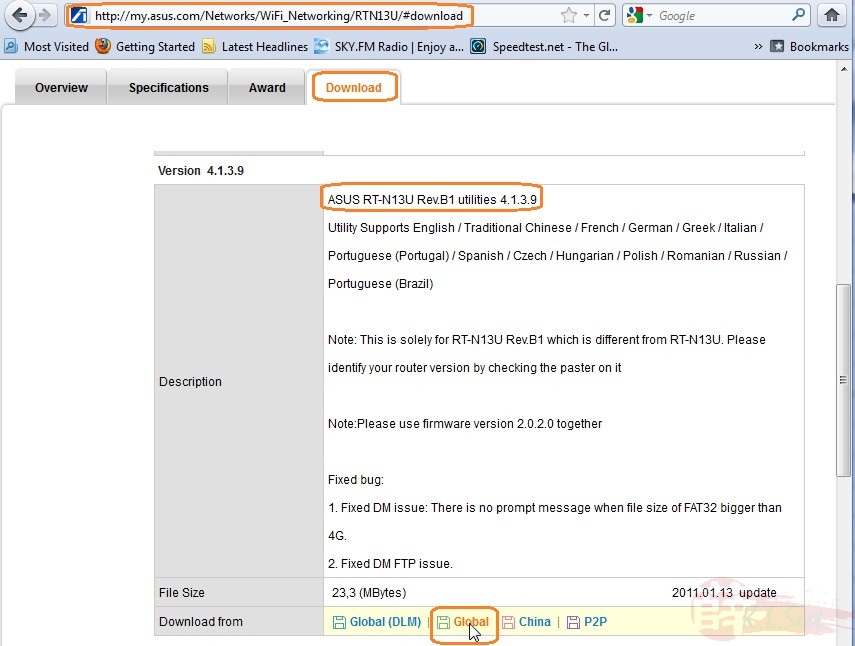
Download and install on computer
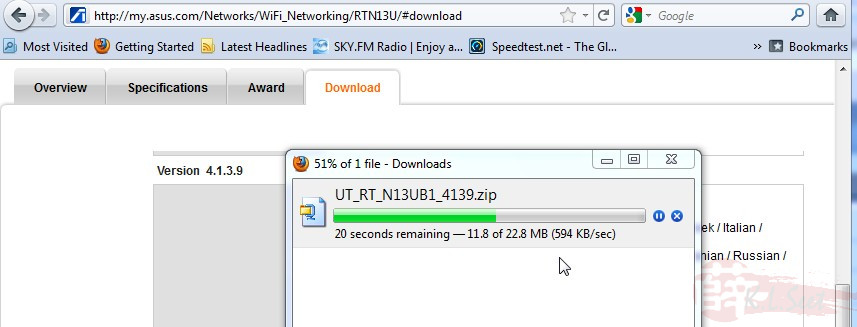
After installation, there are few application, to use torrenting feature, open the "Download Master" application, click "File --> Connect" to locate the device
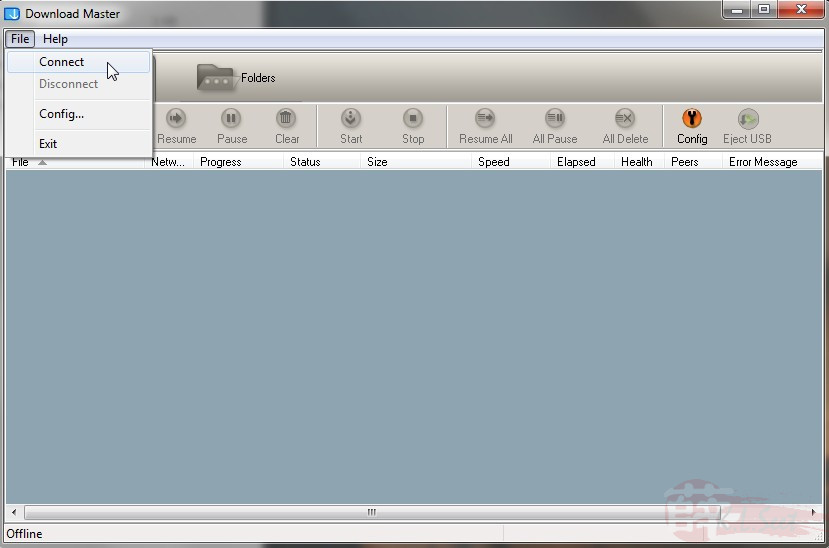
Wait for it to browse the network and locate the device ....
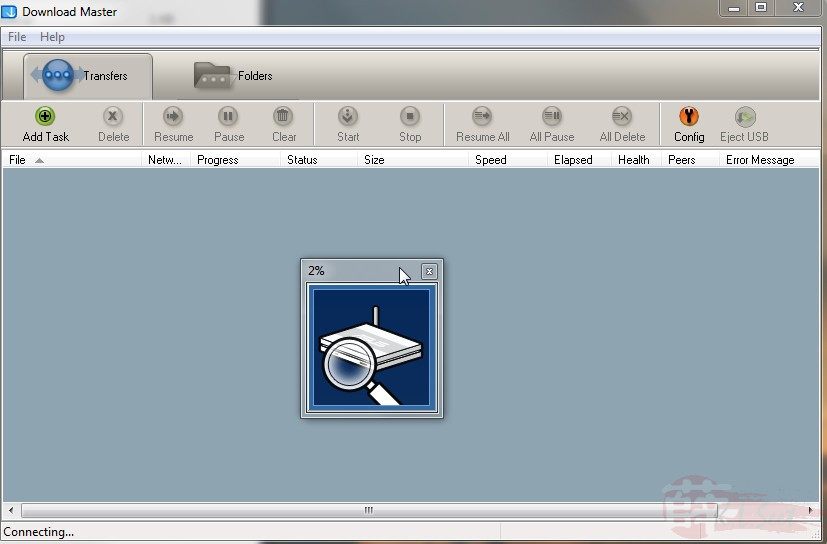
Once located, choose the "BT" option, click "Browser" to select the torrent
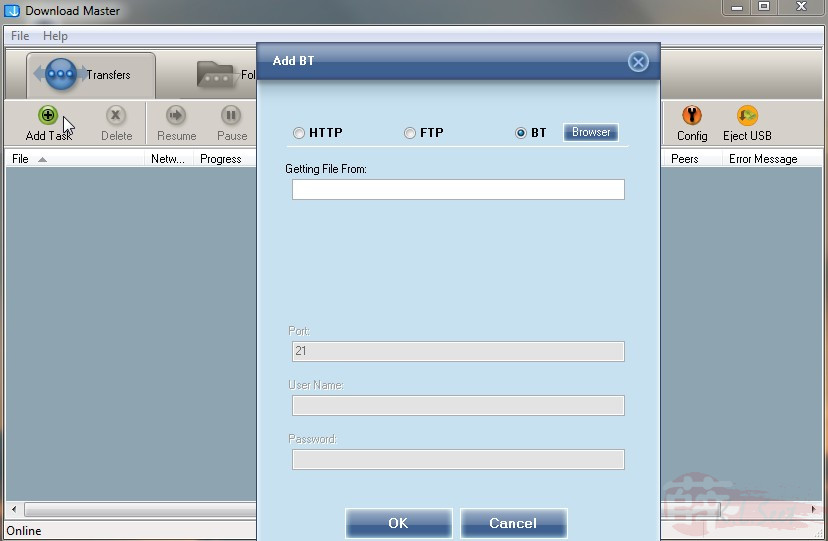
Torrent selected, click "OK" to proceed
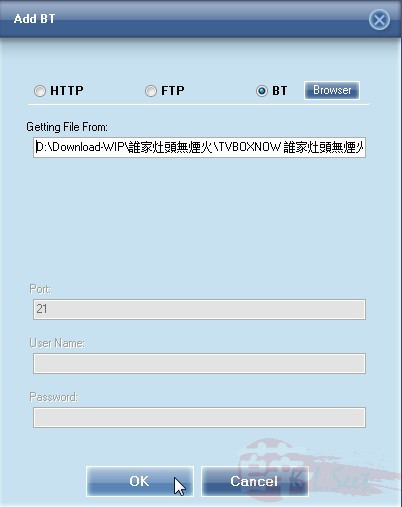
It will start to download on the device, noticed it will store on the "Share --> Incomplete" folder while downloading
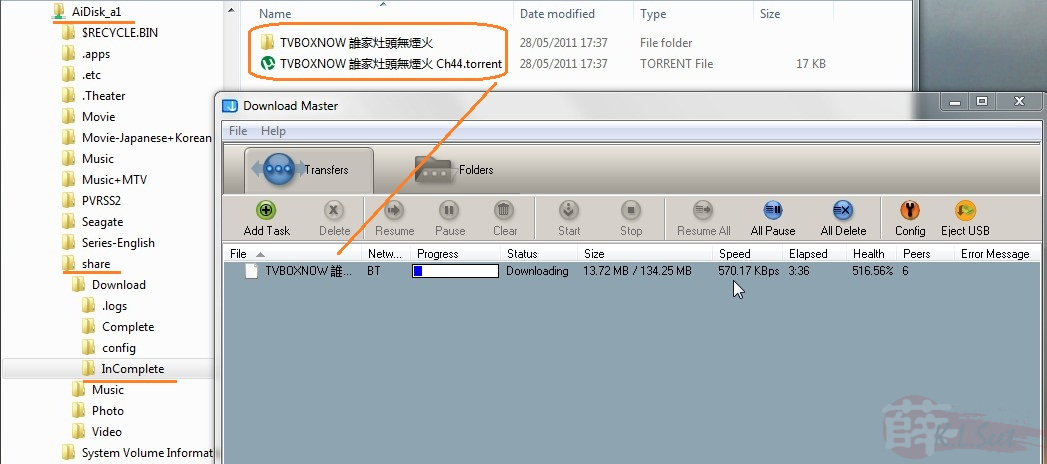
Once download completed, it will then store on the "Share --> Complete" folder, may either use the "Transfers" option or just simply browse through network to download from the device to your computer.
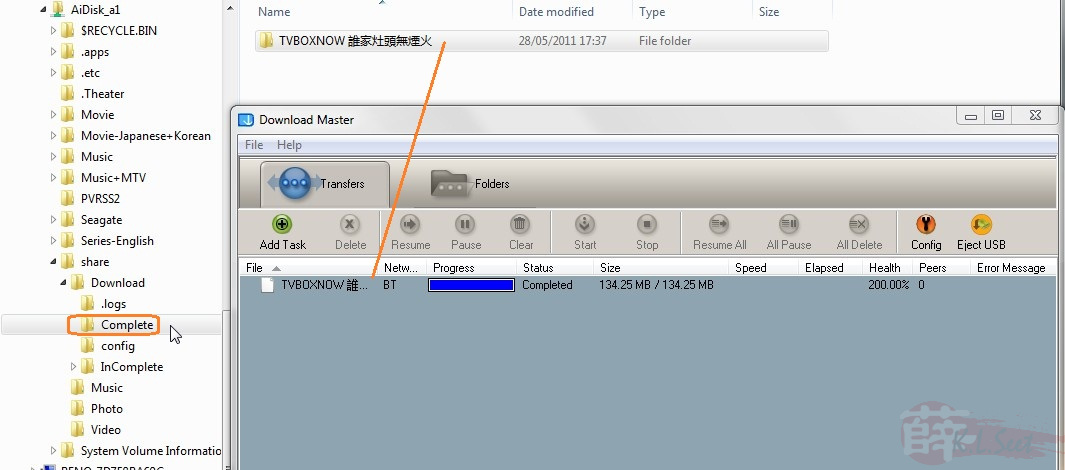
Further testing on 2Aug2001
Based on custom firmware & Utility Download Master for RB_7.28.2.3
2.5" USB2 Seagate 640GB (NTFS)
- Plug in the USB2 HDD to the device, ensure the device can detect it properly
- Go to Network, browse & ensure can see the share drive, noticed there are some folders/files auto-created by the device
- Run the Download Master, click "File --> Connect", it may take some time to detect.
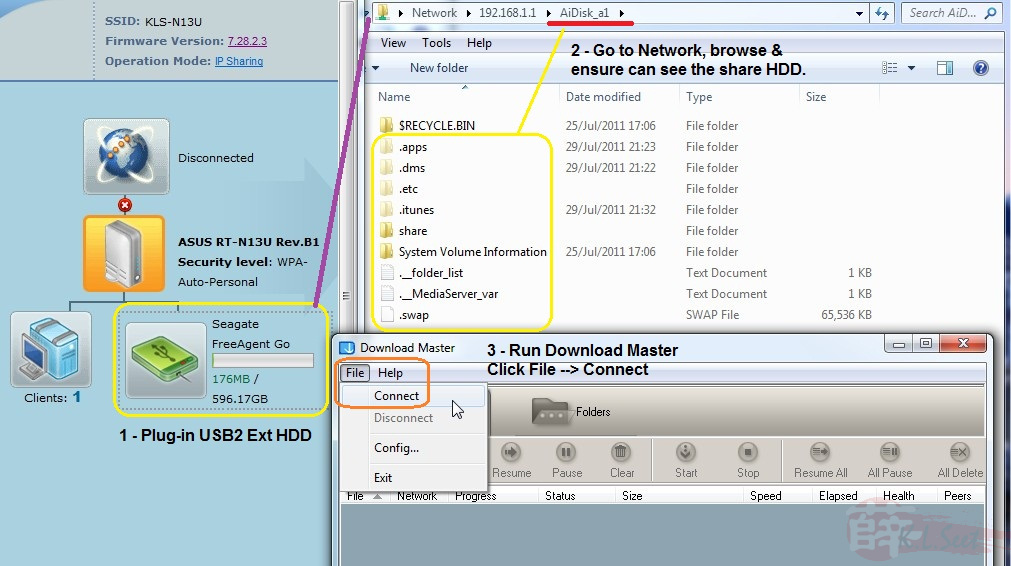
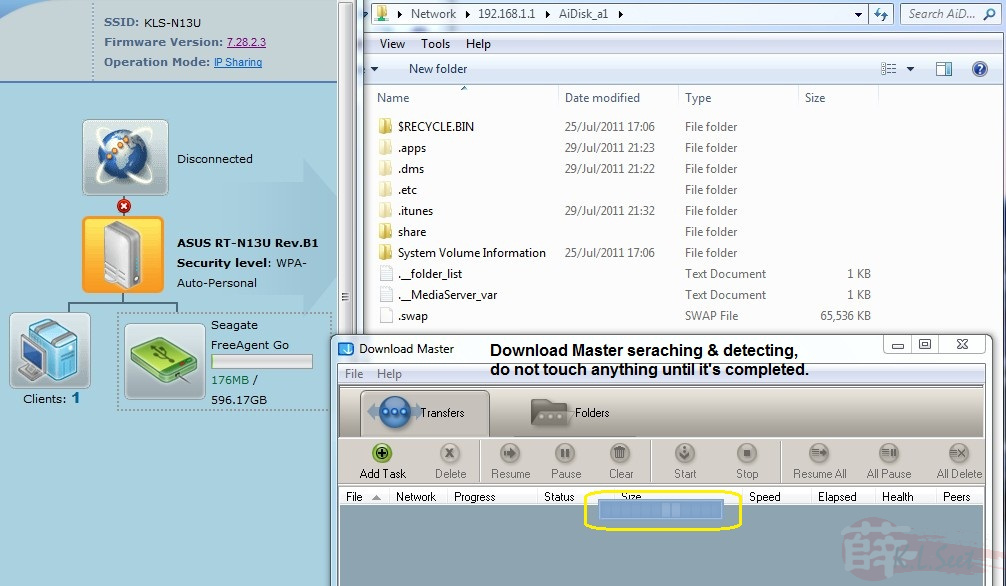
Detected successfully, noticed I'm able to click "Disconnect"
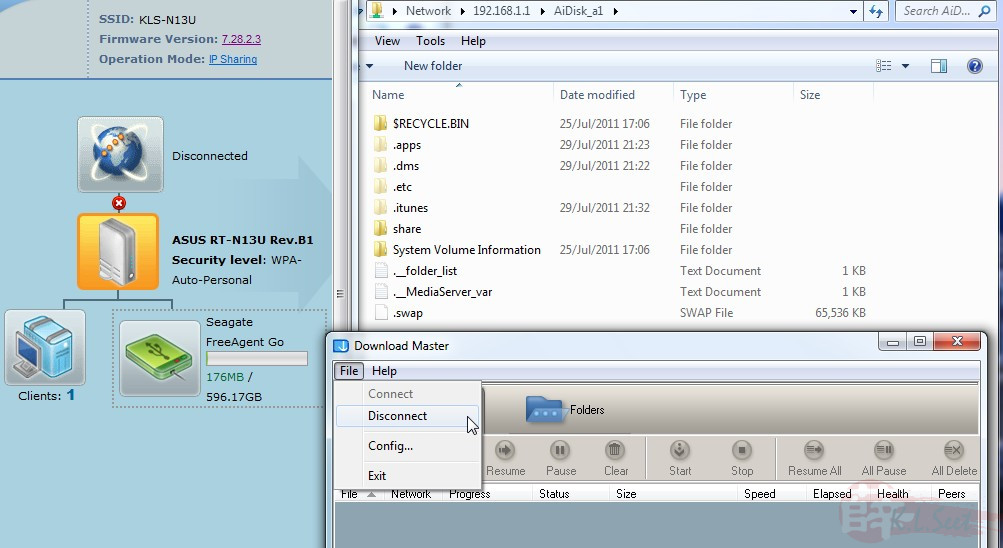
Click on Folders and able to see the HDD's sub-folder "Share" contain.
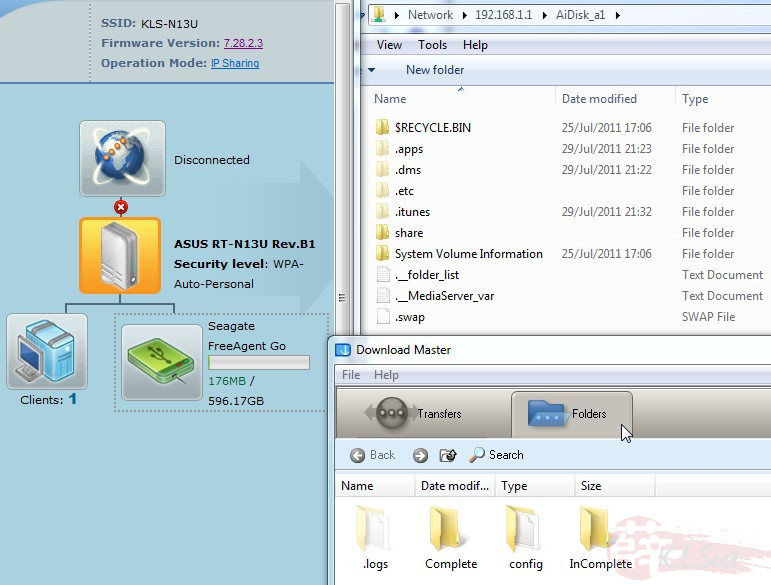
Another test on a 2.5" USB2 Western Digital 250GB (ext3) without any problem.