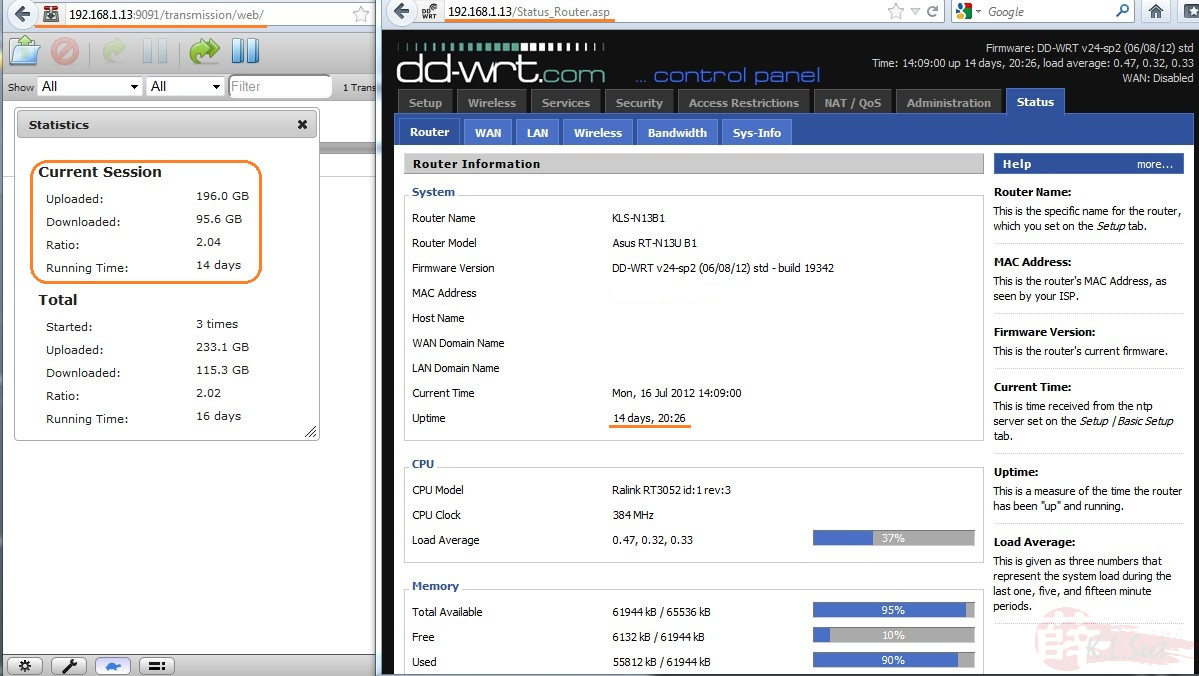RT-N13-B1 : Optware + Transmission
All thanks and credits go to the following : 
Since I have 2 of this device lying around, recently I decided to test & setup as standalone Transmission downloader.
In this setup & testing, I used r19342 build
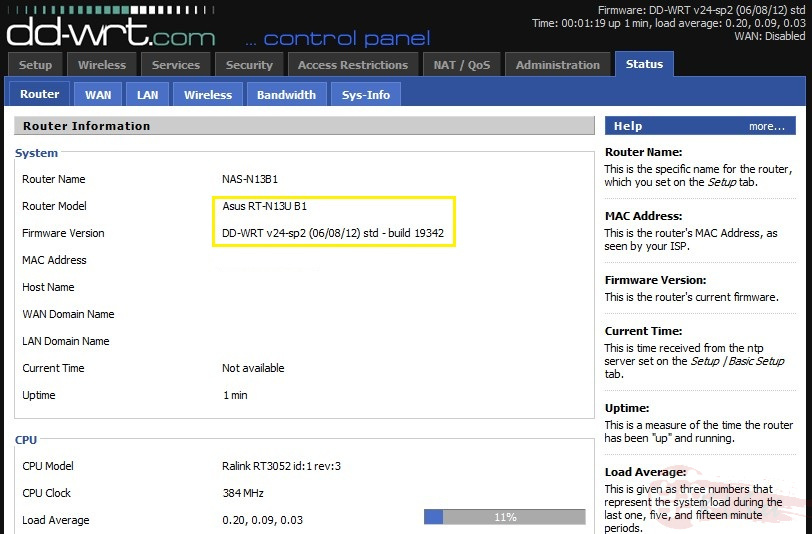
[Optional - Standalone only] I configured it as standalone device
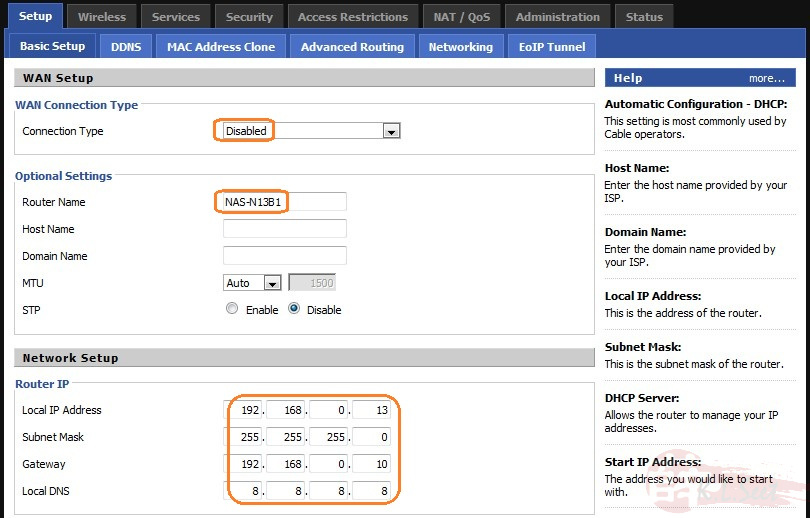
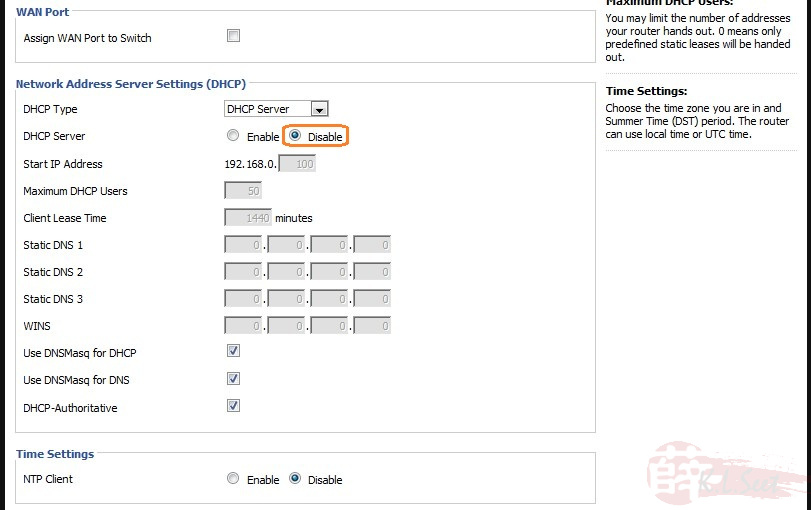
[Optional - Standalone only] Disable WiFi, DNSMasq & Traffic Counter
Turn-on SSH & Telnet (for later Optware & Transmission installation)

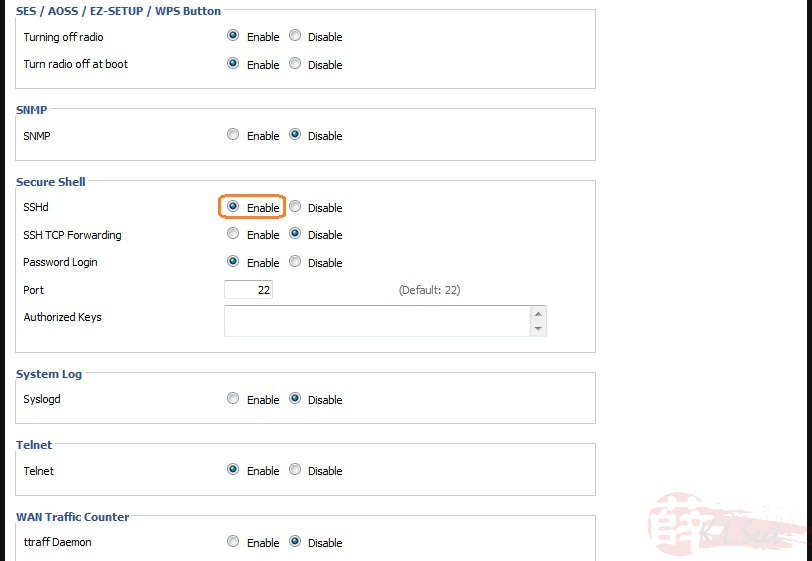
Enable USB support and select mount point to /opt
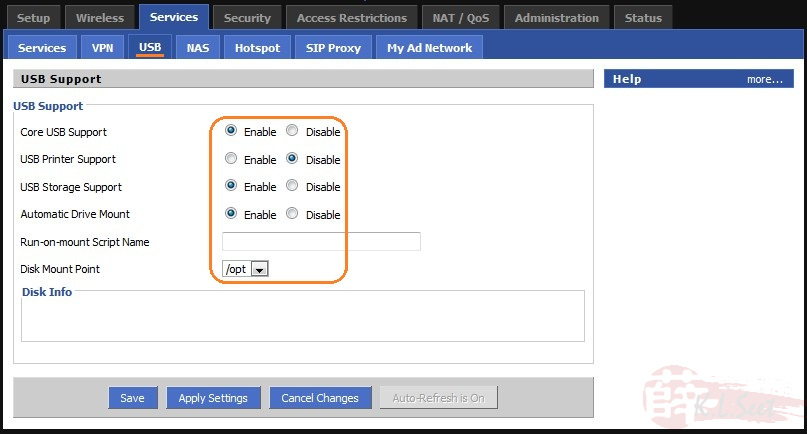
Create HDD Partition
I use Minitool Home Free to create ext3 partition on a USB2 external 2.5" SATA HDD
(Note: Refer HERE for more information on HDD partitioning)

Note:
- DD-WRT seem does not support SwapOn out of the box, so can ignore and skip the LinuxSwap creation.
- I didn't manage to figure out swapon as the device has 64MB ram size, beside I only use it as standalone Transmission downloader.
After created the ext3 partition, plug the USB HDD onto the device's USB port, wait for at least 10sec then continue.
PuTTY login to the device
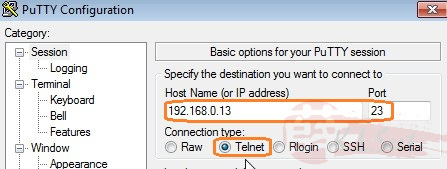
Type the following command to check whether it is mounted correctly.
Notice this build can mount the ext3 on /opt correctly out of the box, nice! 
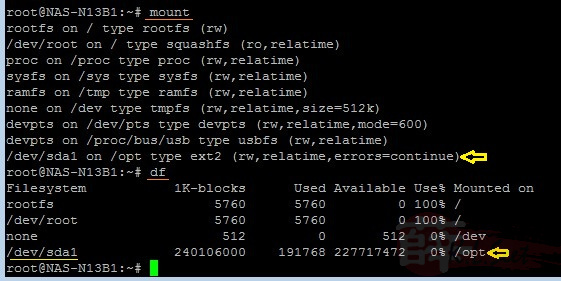
Optware & Transmission Installation
Type the following command to install Optware, one after another:
wget http://www.3iii.dk/linux/optware/optware-install-ddwrt.sh -O /tmp/optware-install.sh
sh /tmp/optware-install.sh
Note: Wait patiently until each process is completed successfully.


Type the following to install Transmission:
/opt/bin/ipkg-opt -verbose_wget install transmission

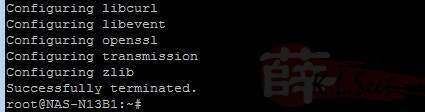
Start (wait for 20sec) and stop (wait for 20sec) Transmission-deamon :
/opt/bin/transmission-daemon -g /opt/etc/transmission-daemon
killall transmission-daemon

I made the following folders
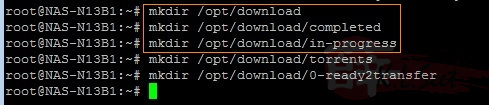
WinSCP login to the device and edit the settings.json file accordingly
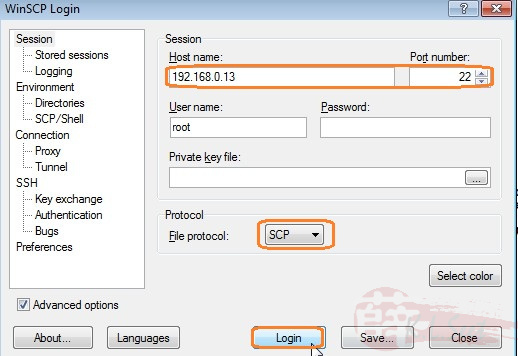
Navigate to folder " /opt/etc/transmission-daemon ", right-click to Edit
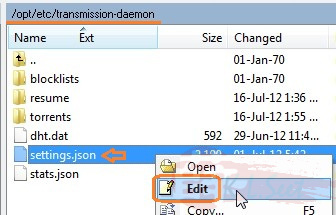
consider to edit the following value as per your preference
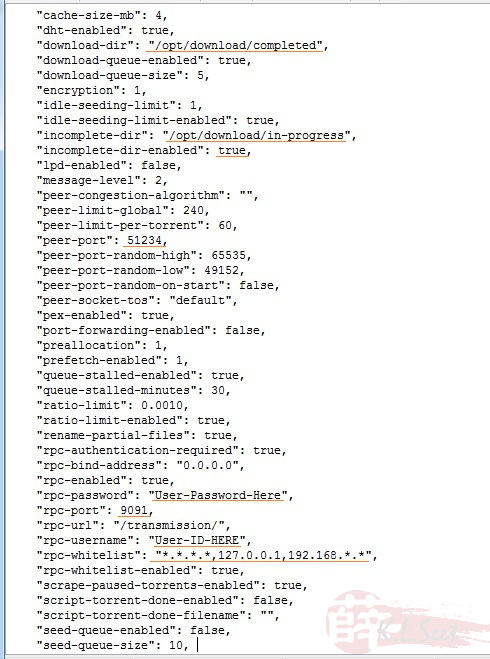
After completed editing the settings.json file above, save it and close WinSCP
Back to dd-wrt screen, go to Administration --> Commands tab, enter & Save the following Startup & Shutdown script at the Command Shell respectively, one after another:
Startup:
sleep 2
killall transmission-daemon
sleep 2
/opt/bin/transmission-daemon -g /opt/etc/transmission-daemon
Shutdown:
killall transmission-daemon
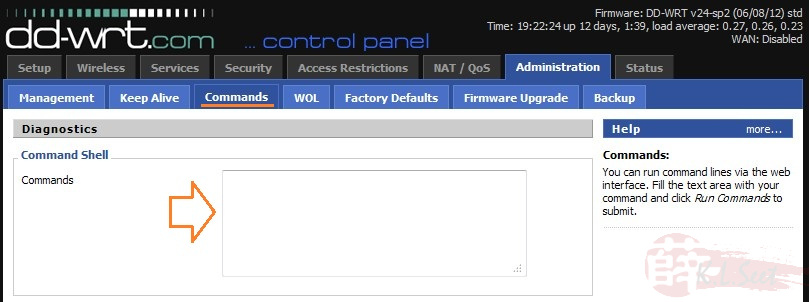

Result should look something like this
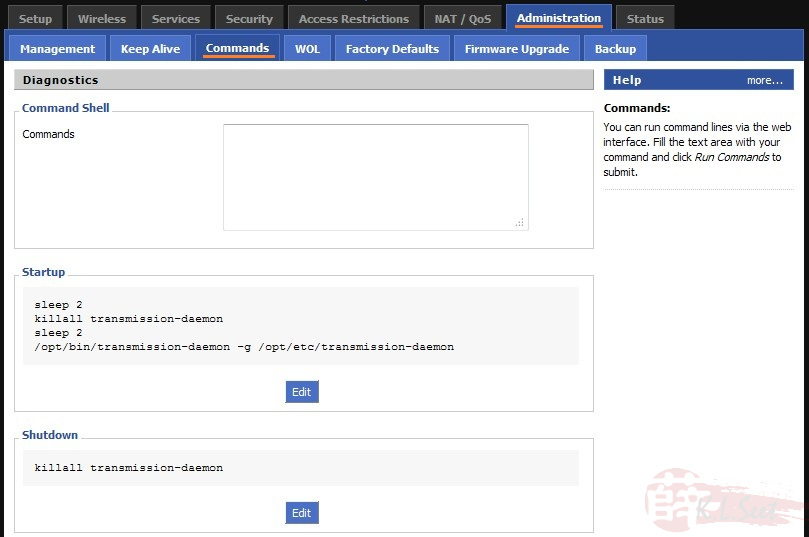
Optware & Transmission installation is now completed, reboot the device!
Running Transmission
After device re-booted, open browser enter the following address

Transmission web interface up, can start torrenting gao-gao liao ! 
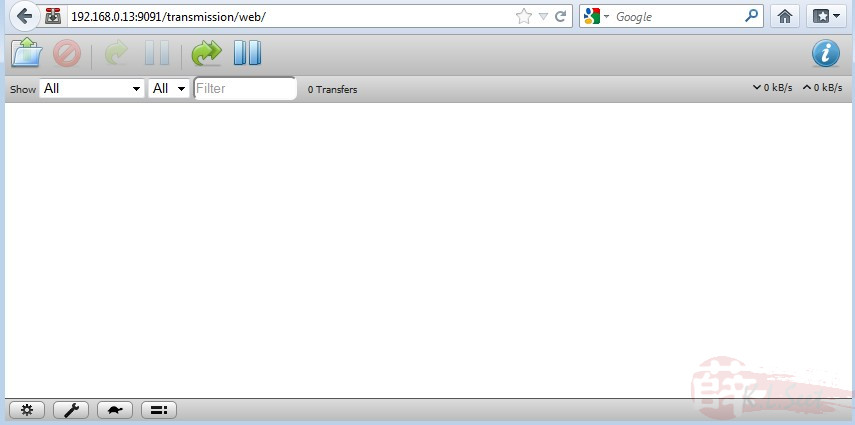
My usual setup on my VIP5 as follows, torrenting happily ! 
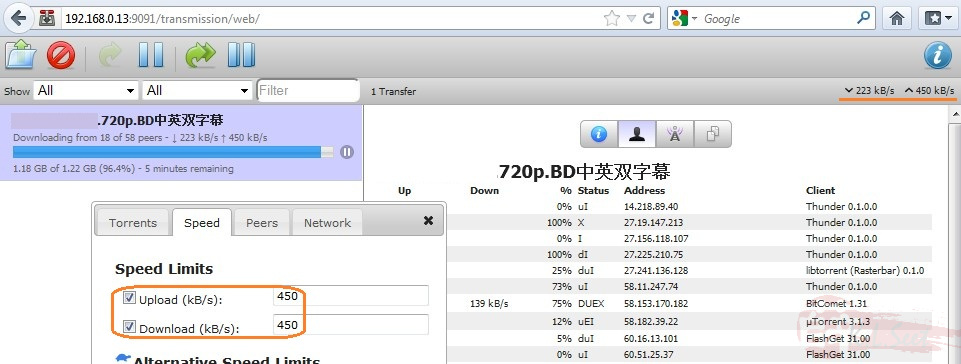
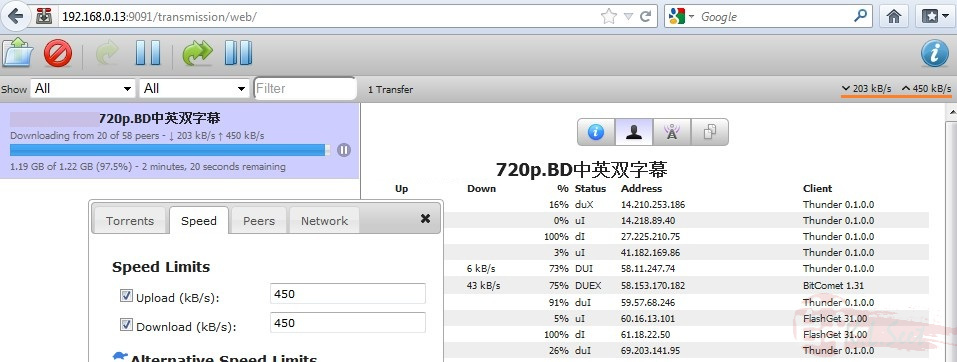
Network File Sharing
I just setup simple network file sharing as follows so I can copy those downloaded contends from the device to my PC/NAS
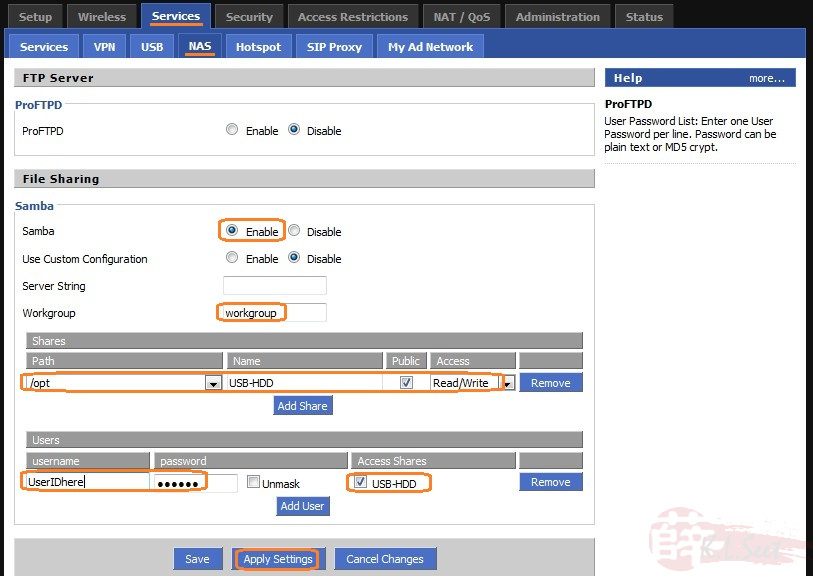
Navigate & browse Network to locate the device
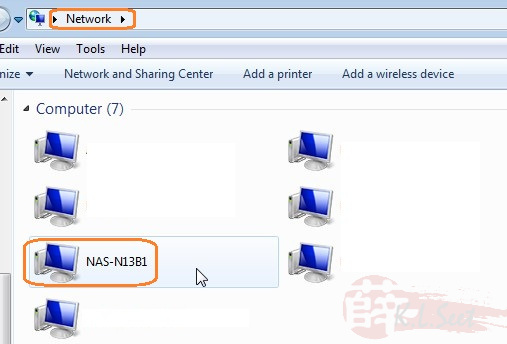
double-click it to access, enter user ID & password accordingly
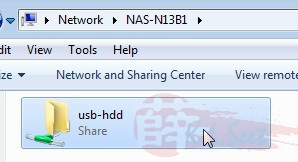
the USB HDD file directories, those Transmission downloaded contents are inside "download" folder
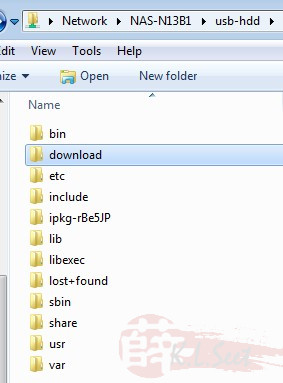
I also setup another unit on another location, been running Transmission moderate torrenting for more than 14 days without any issue at all !