TL-WR1043ND - Install Transmission
Basically, I followed the reference & guide below: (thank you & credit goes to them  )
)
http://g300nh.blogspot.com/2010/06/bittorrent-client-transmission-on-dd.html
http://www.dd-wrt.com/wiki/index.php/Transmission_daemon#Install_Optware_Transmission
Note:
- This installation is based on build r14929, which I've tested and seem to be stable compared to other builds
- The Optware & packages is based on the stable version OpenWRT Backfire 10.03.1-rc4
- To keep the device with minimal load, I only installed Transmission-Daemon package on the device and use Transmission Remote Gui on my Win7 to access it. Install the Transmission-Web package if you wish to access it via web browser.
Pre-requisite:
- Read the above links and understand those steps clearly, copy those command lines on a Notepad in activity sequence, make sure you know what variable need to be changed accordingly. If not really sure how to do it, then stop, don't continue any further!!
- Already completed the Optware Installation
- I'm a Windows user, so I download and install the following applications on my Win7 computer:
- Transmission Remote Gui - use as a client to access the device, drag & drop torrent onto it, after which can close it and the device will download/upload accordingly.
- Filezilla - use as a FTP client to download files from the device.
Please don't email and ask me if you hit any problem, I won't be able to help you much as I'm also newbie to Linux command  .
.
I followed the guide above with some minor changes, been testing for few times, actually it's quite straight forward, almost like "copy & paste", eventually it works for me.
So, please go read & try again, have fun, it should work  !
!
Note: Ensure the device is accessible to internet.
Use PuTTY logon to the device, type:
opkg update
opkg install transmission-daemon
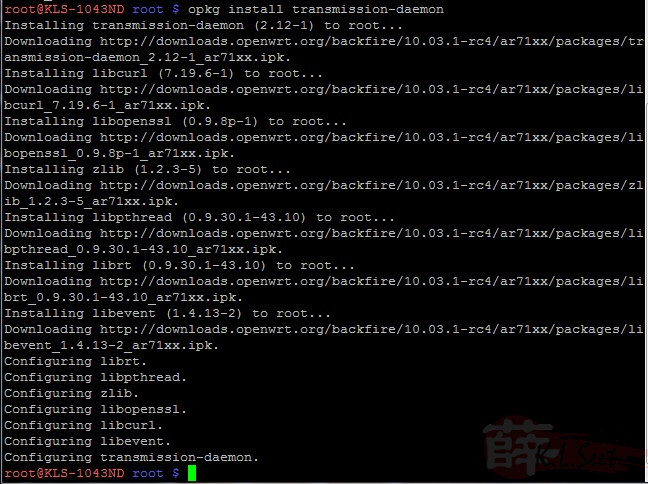
The Transmission-daemon has been installed.
Create some folders for the Transmission:
Note: Choose to name you prefer folder name.
mkdir -m 777 /mnt/Share
mkdir -m 777 /mnt/Share/Download
mkdir -m 777 /mnt/Share/Download-WIP
Run it, wait for about 10sec then kill it:
transmission-daemon
killall transmission-daemon
The purpose is to initiate the "settings.json" file.
Next, use WinSCP, logon to the device and navigate to folder: /mnt/root/.config/transmission-daemon/
and look for the file "settings.json", right-click to "Edit", delete everything and replace with this:
Note: Change folders, port, network segment accordingly
{
"blocklist-enabled": 1,
"download-dir": "/mnt/Share/Download",
"incomplete-dir": "/mnt/Share/Download-WIP",
"incomplete-dir-enabled": true,
"download-limit": 100,
"download-limit-enabled": 1,
"encryption": 2,
"max-peers-global": 35,
"peer-port": 51234,
"pex-enabled": 1,
"port-forwarding-enabled": 1,
"rpc-authentication-required": 0,
"rpc-password": "",
"rpc-port": 9091,
"rpc-username": "",
"rpc-whitelist": "127.0.0.1,192.168.1.*",
"upload-limit": 200,
"upload-limit-enabled": 1
}
Back to the device, go to "Administration --> Command", edit and add the following to "Save Startup":
sleep 2
killall transmission-daemon
sleep 2
/opt/usr/bin/transmission-daemon -g /mnt/root/.config/transmission-daemon
Add the following to "Save Shutdown":
killall transmission-daemon
sleep5 unmount && /dev/discs/disc0/part1
It's done, exit PuTTY & WinSCP, reboot the router.
Run the Transmission Remote GUI from PC and start torrenting, enjoy ! 
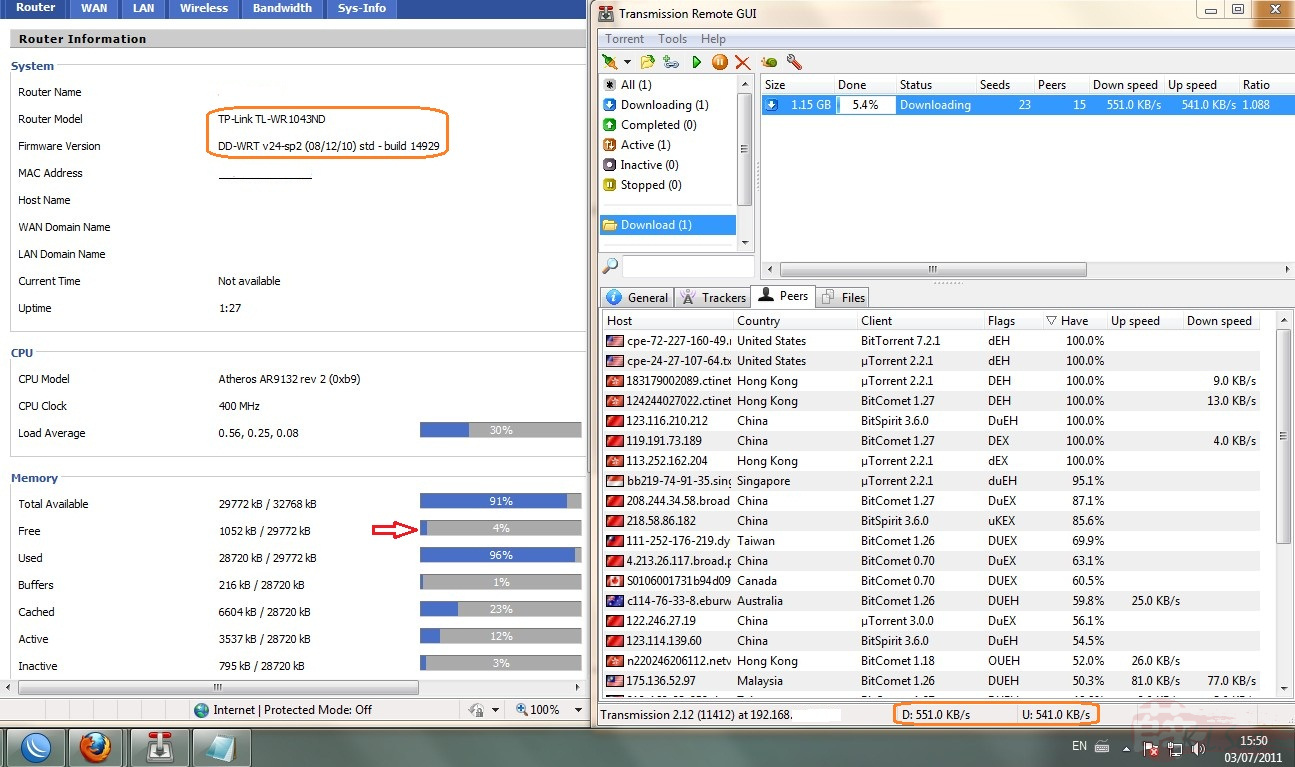
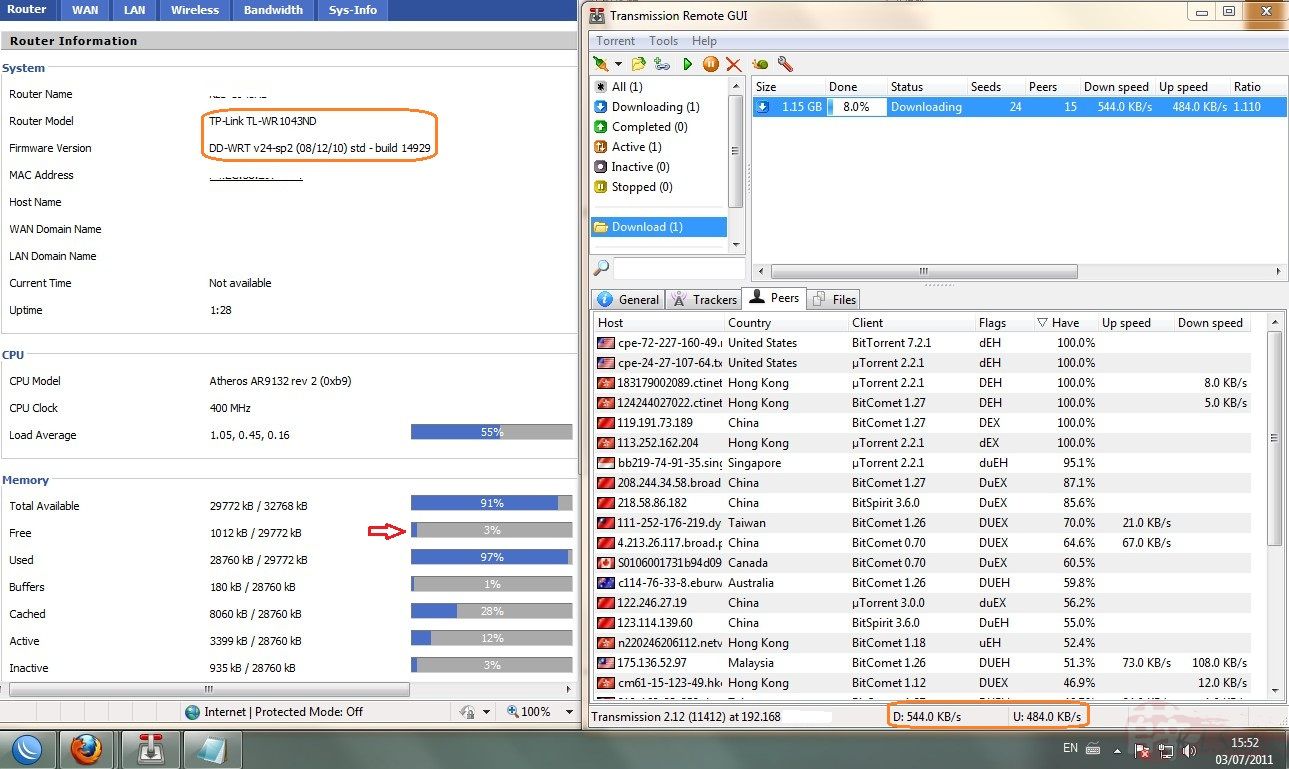
However, I noticed it uses almost all the memory and CPU can easily hit 100%, at the moment I also can't find any solution to get the SwapFile working on DD-WRT, that lead me to consider OpenWRT ...... 



