ASUS RT-N10+ C1 (OpenWRT & UniFi Setup)
Actually I had the previous model RT-N10+ B1, recently when I understand OpenWRT able to support Ralink RT305x with multiple vlans (which I've tested & confirmed on the RT-N13U-B1), I quickly pull out the B1 model from my store room, but only to find out the WAN port is dead ..... 
Luckily when I check, my B1 is still less than 3 years, since ASUS no longer has the B1, they RMA back me a completely new RT-N10+ C1 ! 
The new C1 model basically the same with the previous B1, only the design outlook is different.
Flash to OpenWRT
Since my primary objective is to get this value for money device to flash with OpenWRT to unleash it's full power and test on UniFi, I quickly login to the device and perform Factory Restore as follows before flashing.
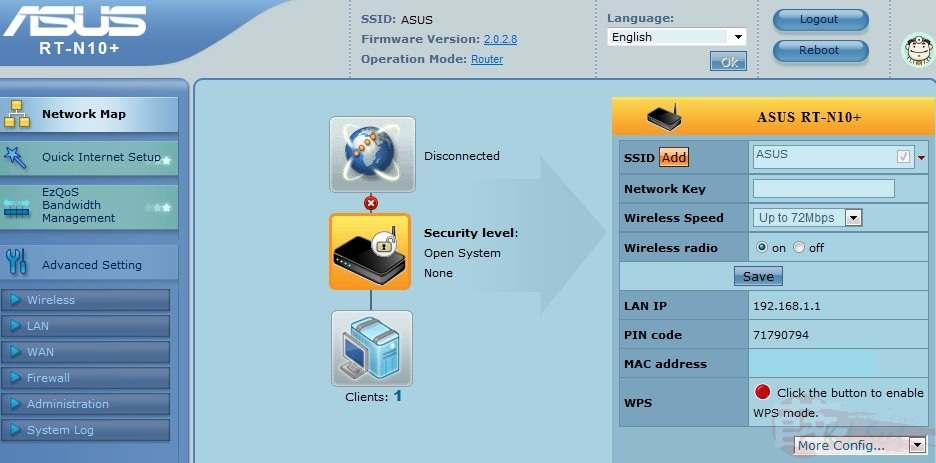
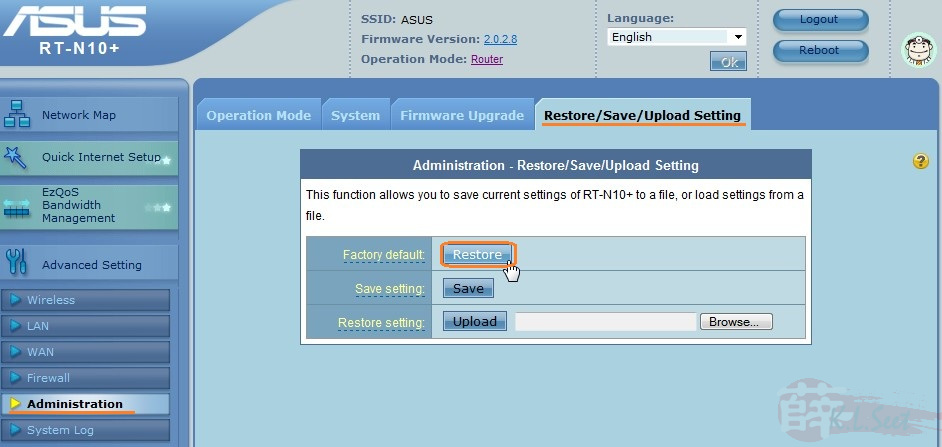
- Now turn-off the device & unplug all cables from the device including power.
- Next, download the following:
- ASUS RT-N10+ C1 Utility (need to use the Firmware Restoration program)
- OpenWRT Attitude Adjustment 12.09 rc1 - ramips-rt305x-rt-n10-plus-squashfs-sysupgrade.bin
- Install the ASUS Utility on PC
To use the Firmware Restoration properly, go to Network Connections, Disable all other adapters EXCEPT for the physical LAN
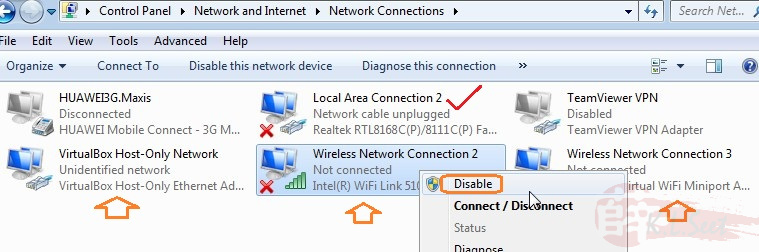
Temporary turn-off / disable any anti-virus program
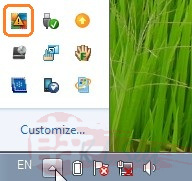
Also temporary turn-off Windows Firewall

Assign the PC with a static IP: 192.168.1.2 / 255.255.255.0
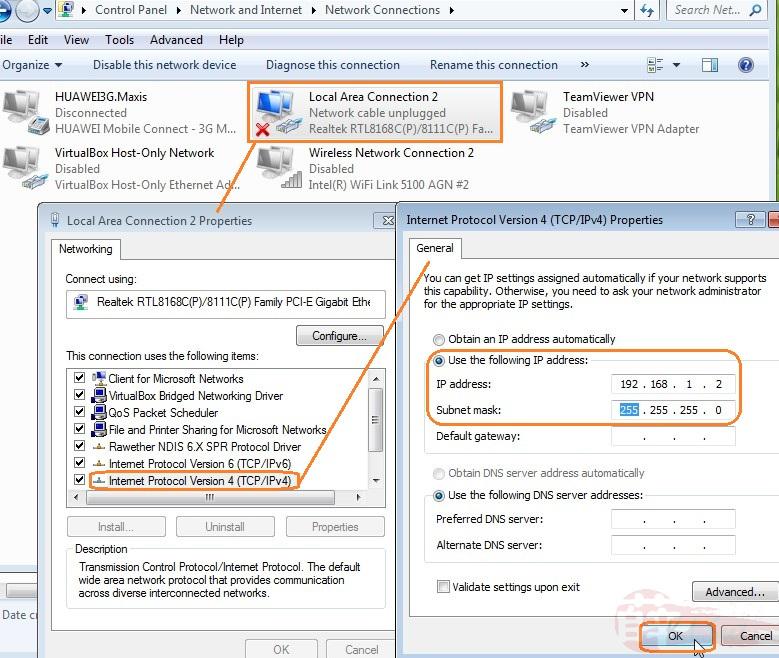
- Use a sharp object (eg, paper clip), insert to the device's Reset button & hold it
- Insert power supply to the device & continue to hold the reset button
- Wait for few seconds, notice the WPS light will start blinking, release the reset
- Connect PC's LAN cable to the device's LANport1
- Launch the Firmware Restoration program, browse to the OpenWRT bin file
- Click Upload
DO NOT touch anything, MUST wait for the whole process to complete, it might take more than 2mins !!
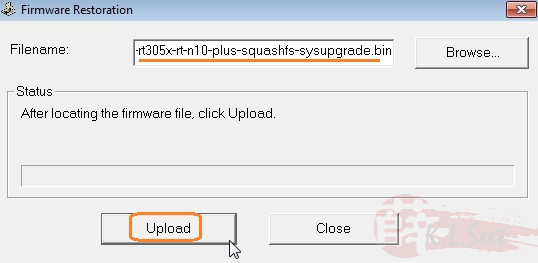
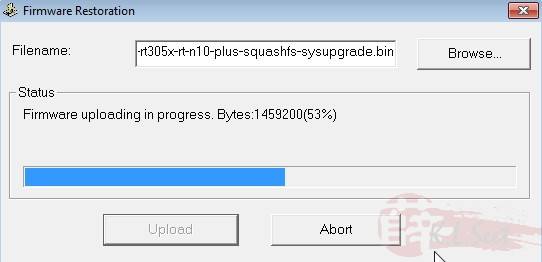
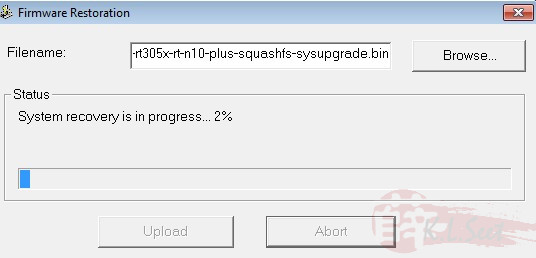
- After the whole process is completed, turn-off & unplug all cables from the device
- Wait for at least 1min
- Revert the above PC settings back to normal
- Power-on the device
- Connect PC to the device, it will auto-assign IP
The default OpenWRT IP is 192.168.1.1 with no password
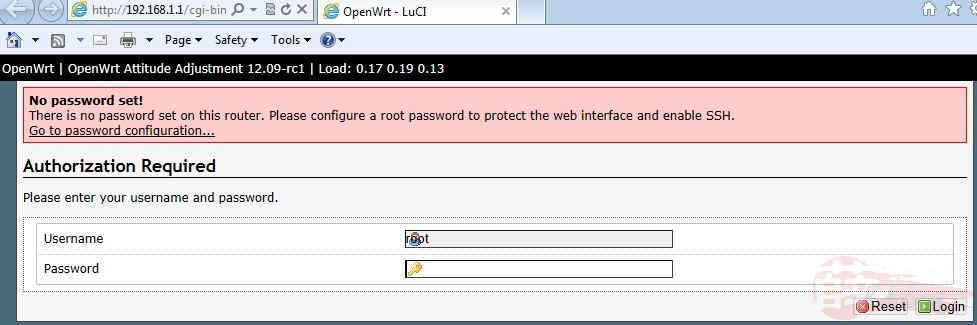
DON'T do anything first, go to the following and Perform reset after flashing
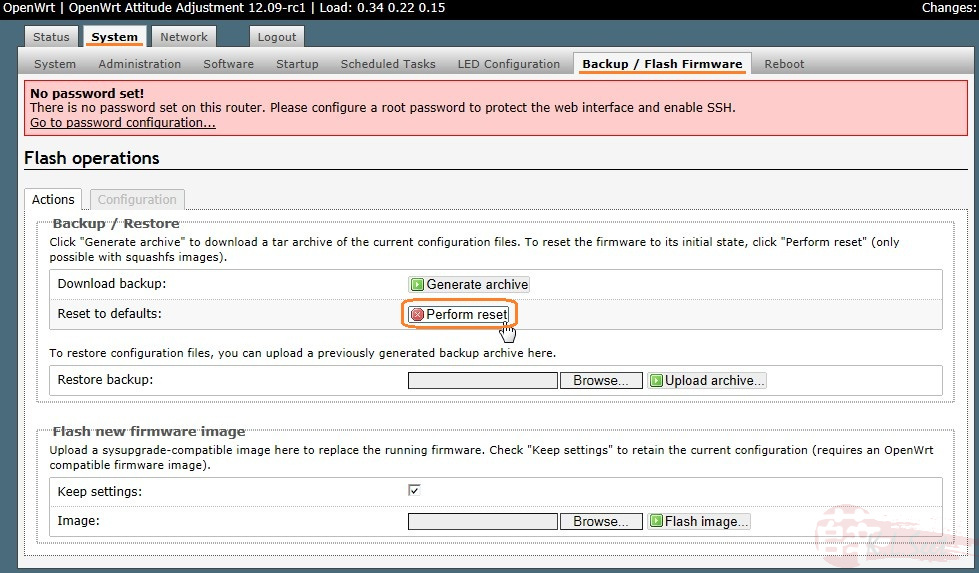

Once the device reset, click Login and assign your own password as follows:
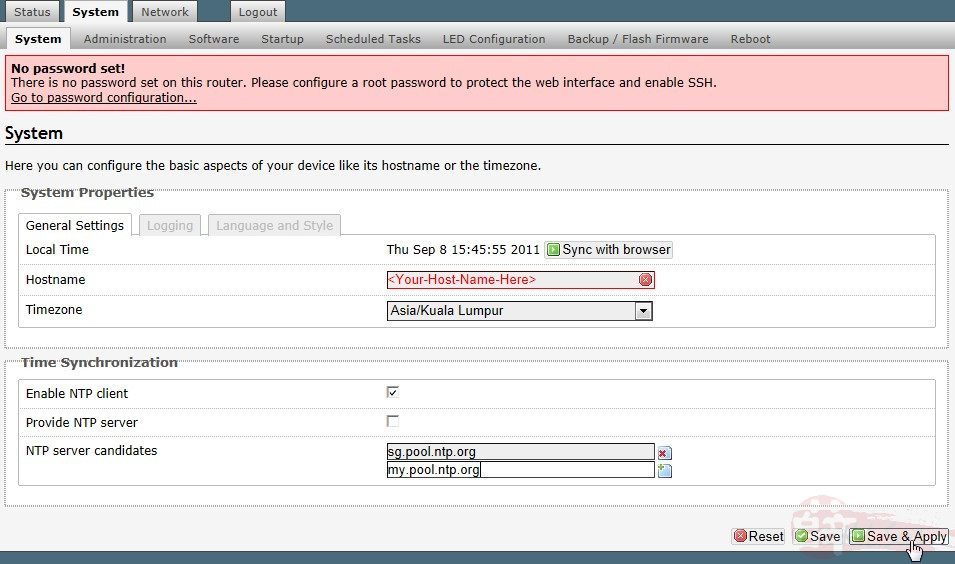
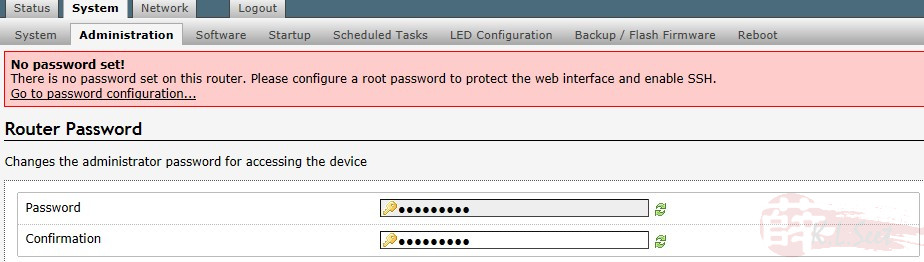
Flashing to OpenWRT is done, now ready for the following setup ! 
UniFi Basic Setup
Go to Network --> Switch, notice the original Switch setting as follows:
Port 0 = WANport
Port 1~4 = LANport 1~4
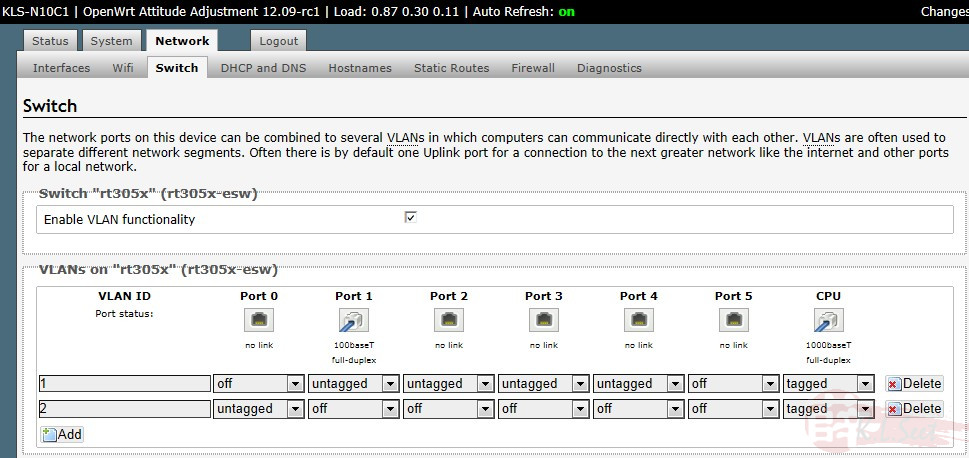
Configure both vlan 500 (internet) & 600 (IPTV) as follows
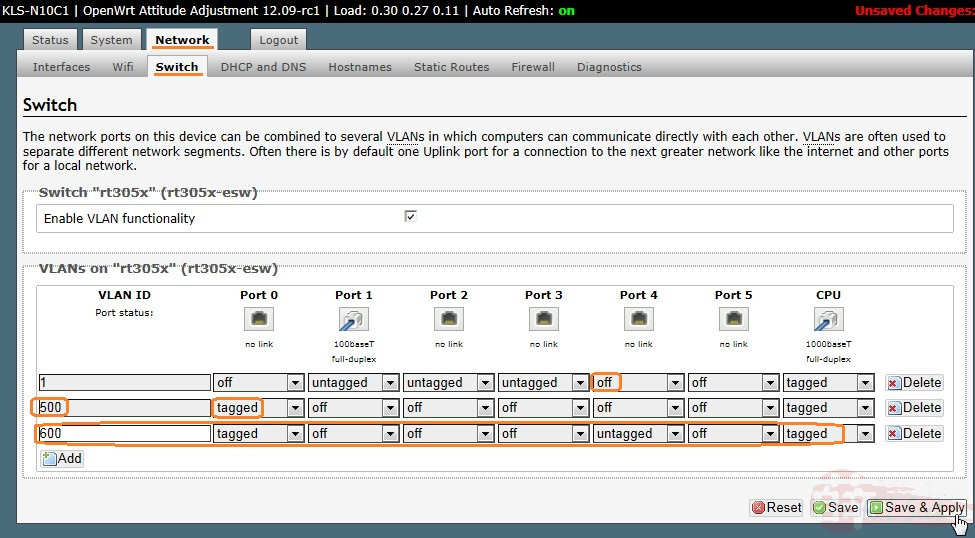
Go to Network--> Interfaces, Edit WAN settings as follows
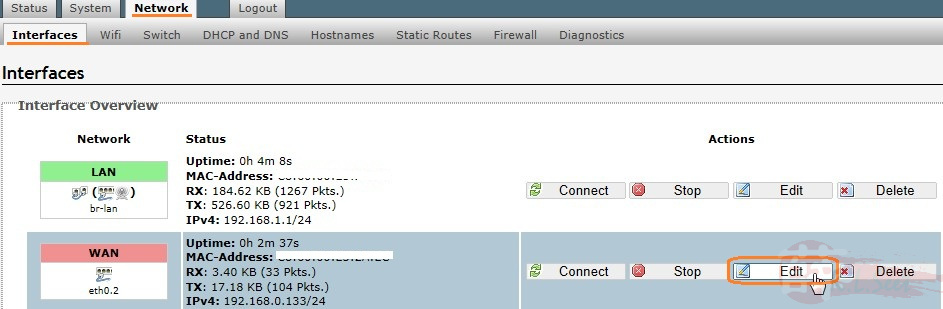
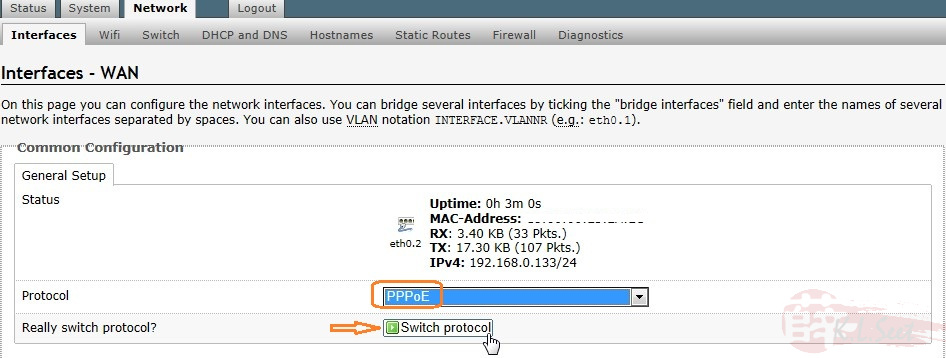
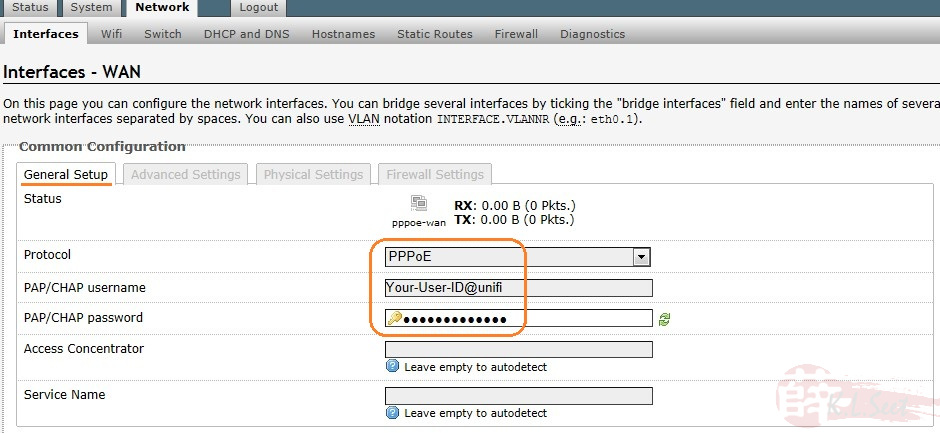
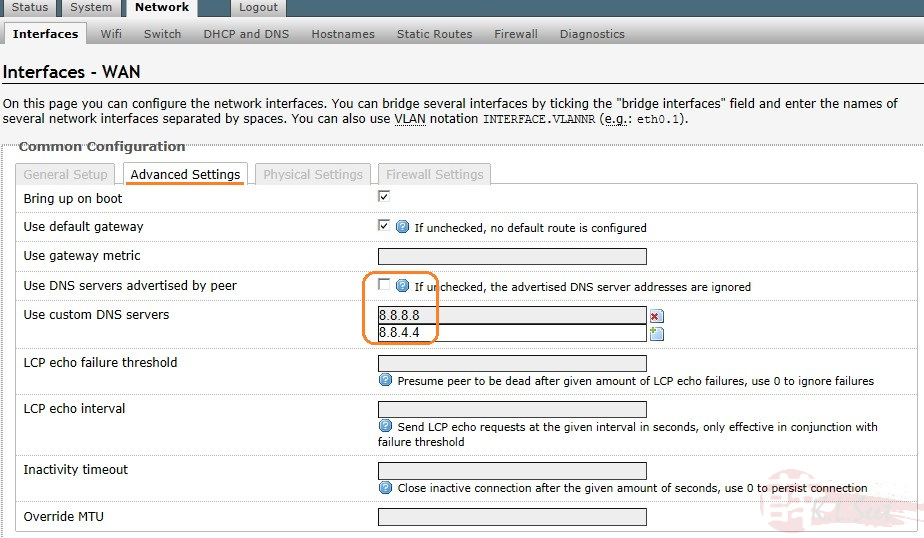
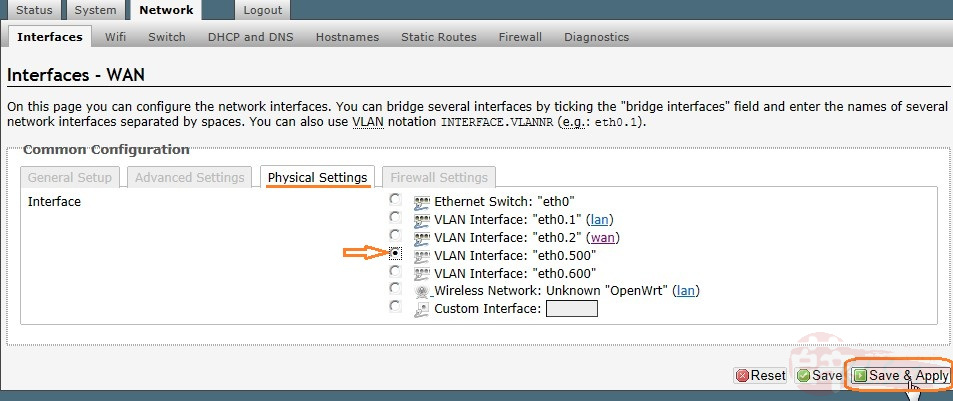
Now we need to create a bridge for IPTV to LANport4
Go to Network --> Interfaces, click Add new interfaces named it IPTV, setup as follows, click Save & Apply when done
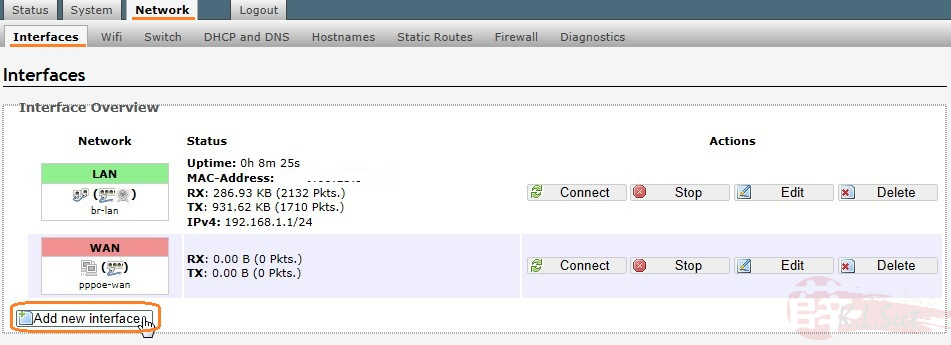
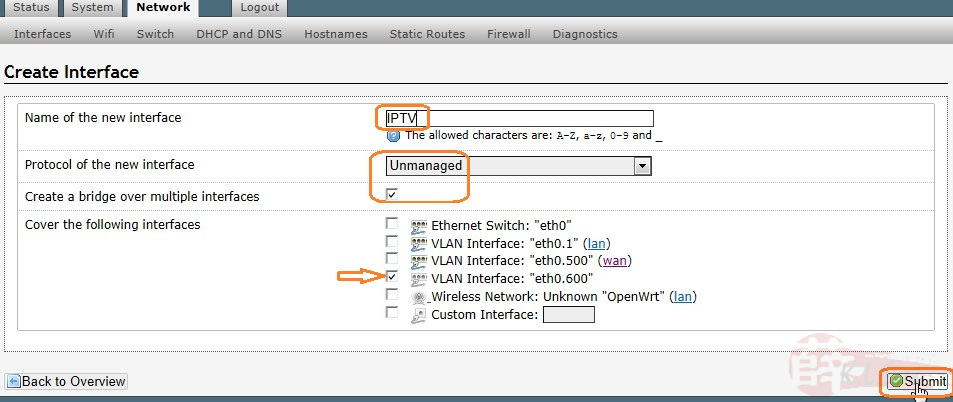
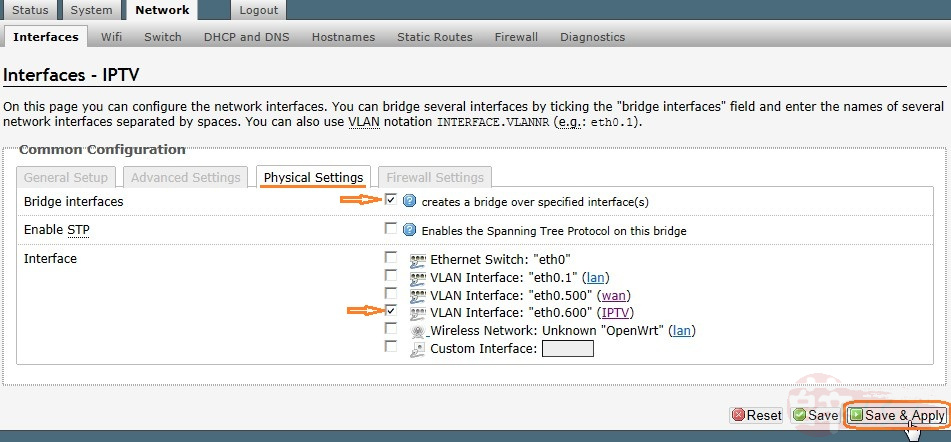
For wireless setup, go to Network --> Wifi, click Edit and setup as follows, click Save & Apply when done
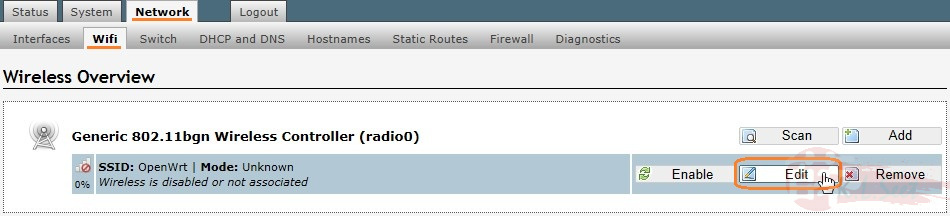
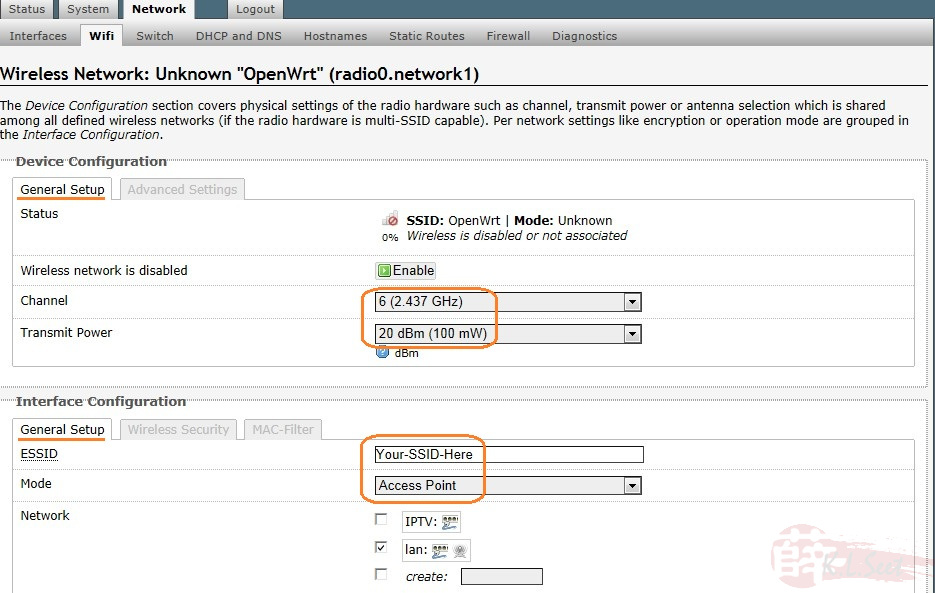
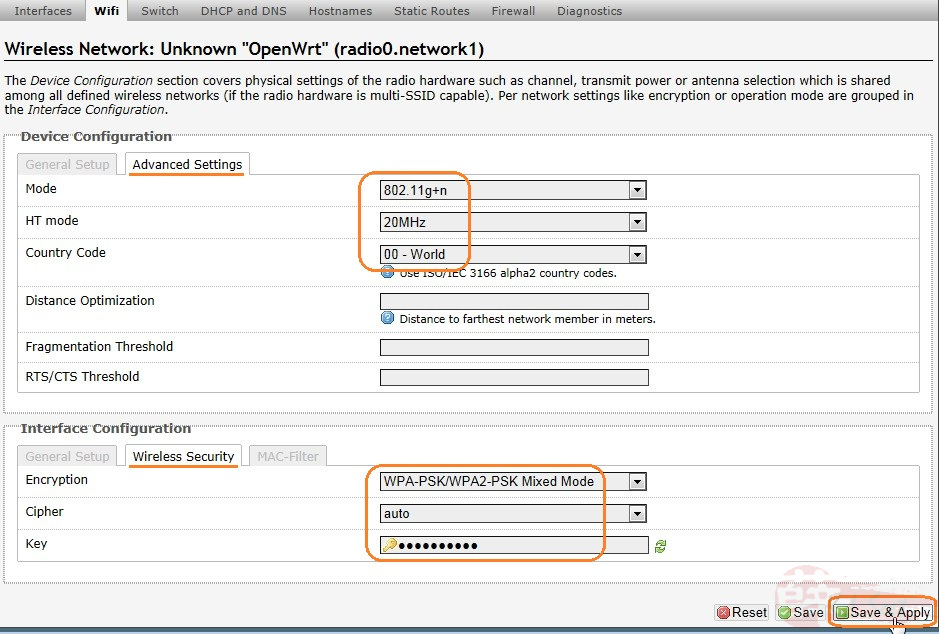
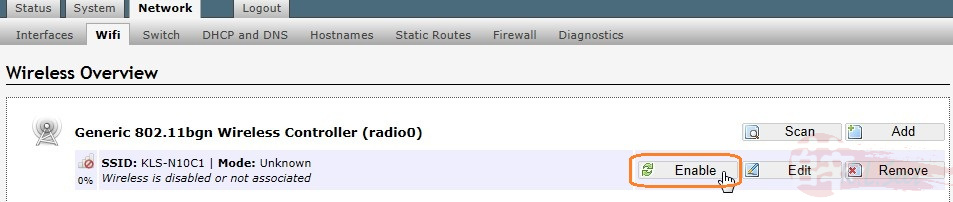
UniFi setup is now completed, connect cables accordingly (IPTV STB on LANport4) 
I would also recommend to install QoS & DDNS packages :
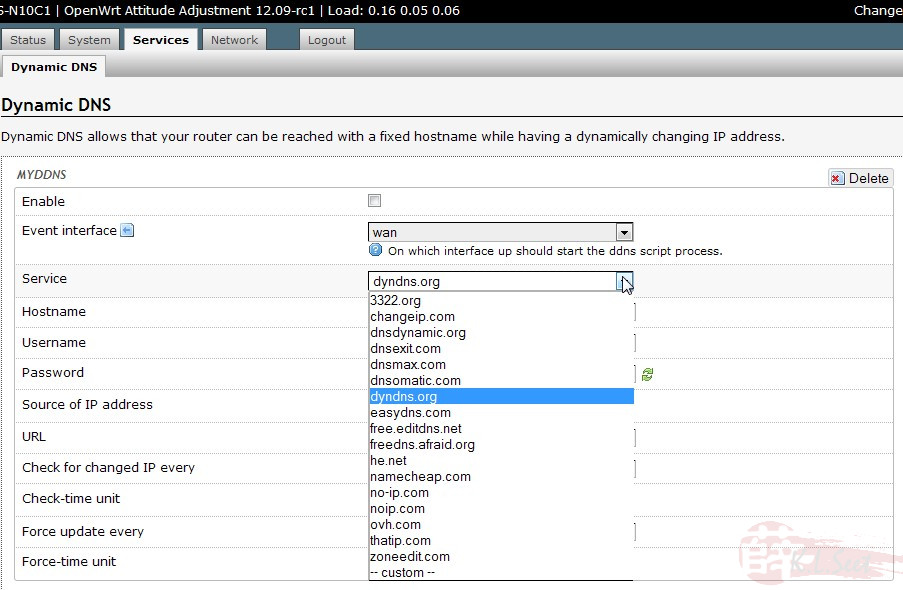
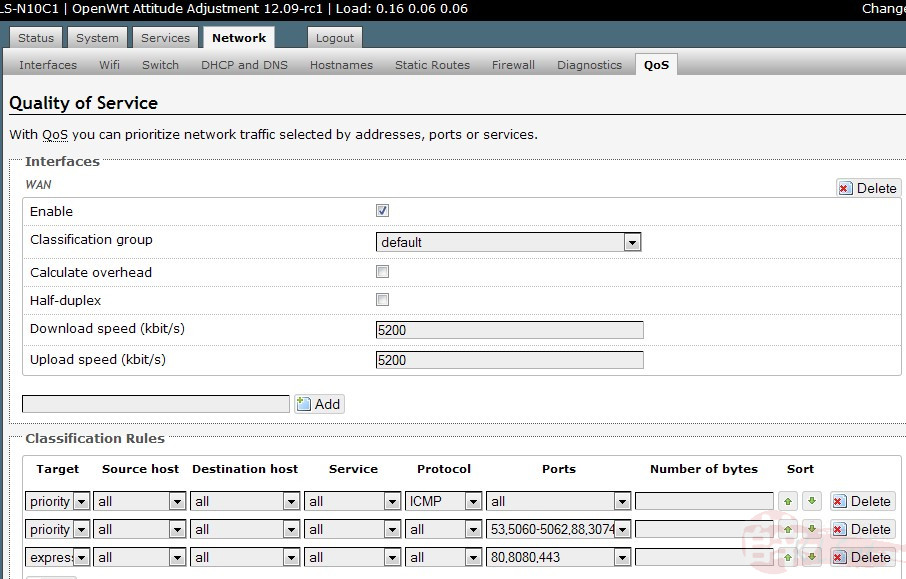
You are free to install other packages you like, enjoy ! 



