TP-Link TD-W8960N - Setup For UniFi
Update log:
22June'11 - I have to change Vlan.600 (IPTV) priority=0 and vlan.500 (internet) priority=1 in order to work well on my Huawei HG850a BTU. For others who is having problem on IPTV and/or internet, please play around with the priority settings accordingly. Generally, the IPTV should have higher priority (=0) than internet.
20June'11 - Change both Vlan 500 & 600 to use priority=0, hope this will work well on most BTU/VDSL2, thanks Riz ! 
Hard re-set the device first:
- Unplug all LAN cables, insert power cable & power-on
- Locate the "Reset" button at the back right beside the power, use a sharp object, press and hold (make sure you can feel the press down!)
- Hold at least 20sec, you should see bunch of lights blink once, wait for few seconds, then release the re-set button
- Unplug power cable & power-off, wait for at least 1min, after which may proceed to setup.
Connect laptop/PC to the device's LAN port 2 or 3
Open browser, type 192.168.1.1 and enter, default user ID & password = admin
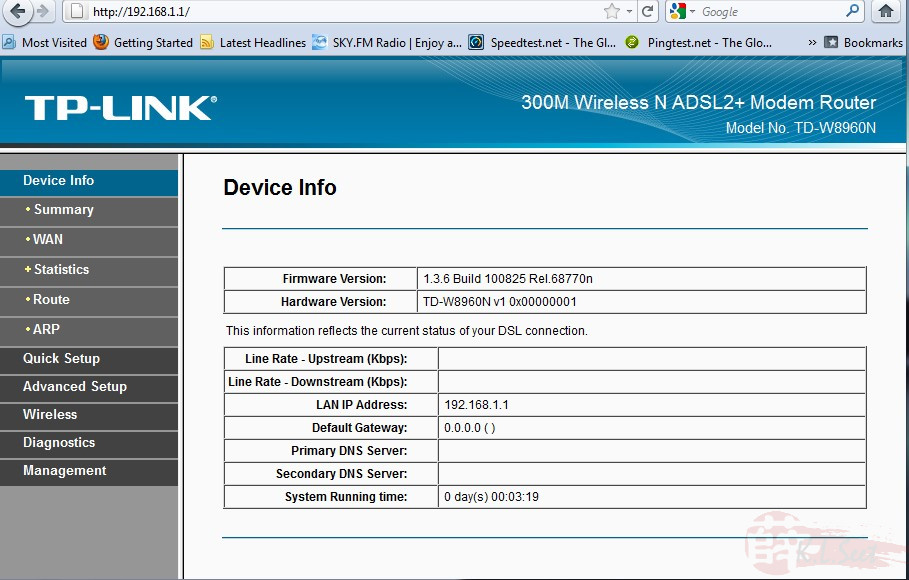
Go to "Advanced Setup --> LAN Ports", enable the virtual port, click Save/Apply
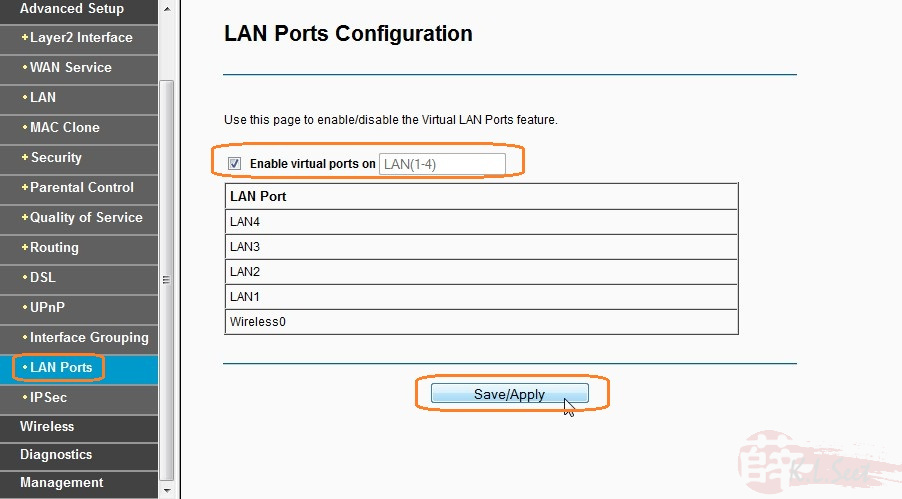
Go to "Advanced Setup --> Layer2 Interface --> ETH Interface", select the following, click Save/Apply
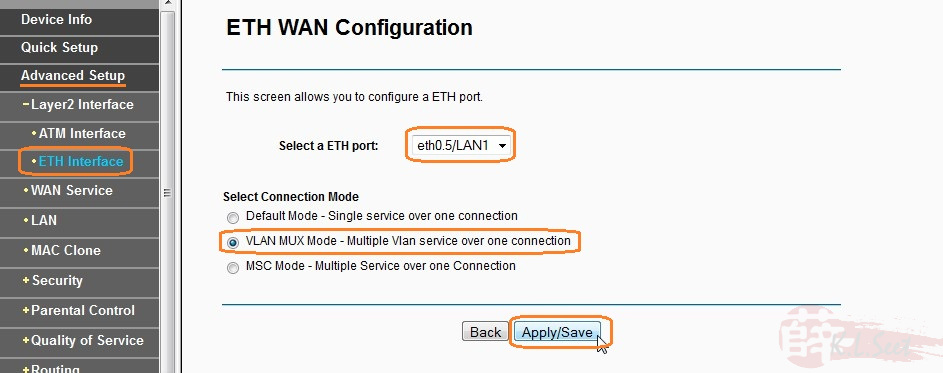
Re-confirm the setup again
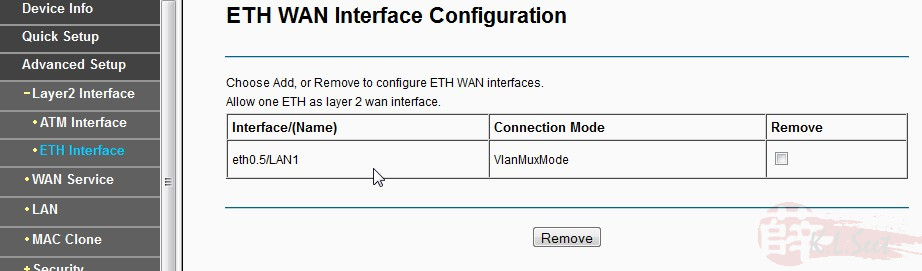
Go to "Advanced Setup --> WAN Service", select all current interfaces, hit Remove to delete
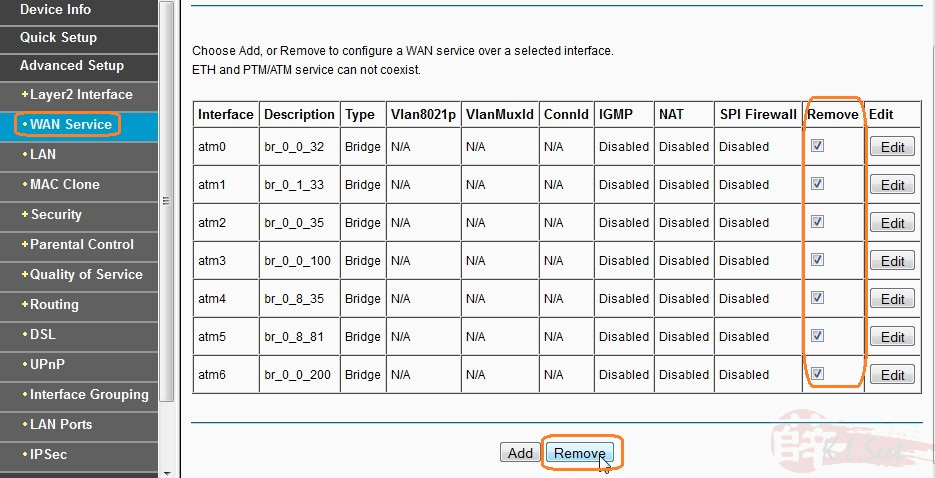
Then "Add" to create IPTV interface (Vlan.600)
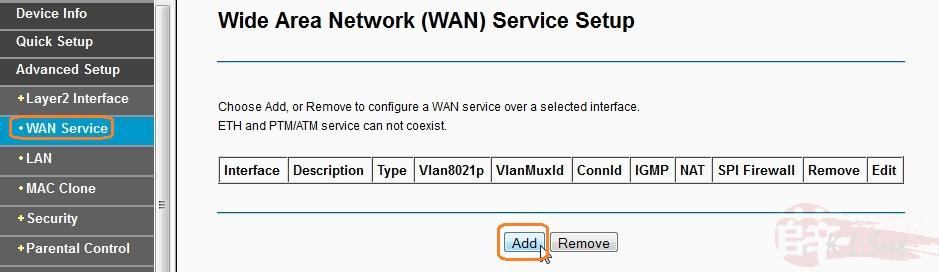
Select the newly created WAN interface "eth0.5/LAN1", hit Next to continue
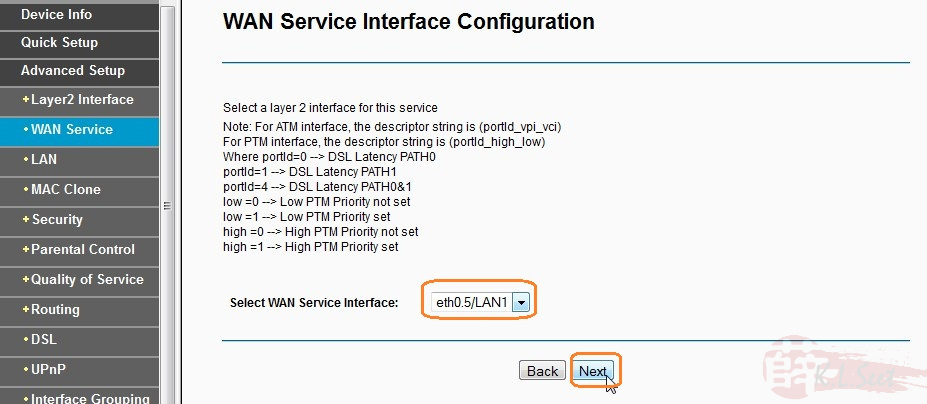
Select & enter the following values for vlan.600 for IPTV, click Next to continue
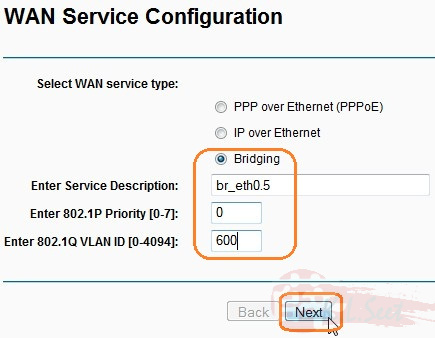
Re-confirm the IPTV vlan.600 bridge interface setup, click Save/Apply to continue
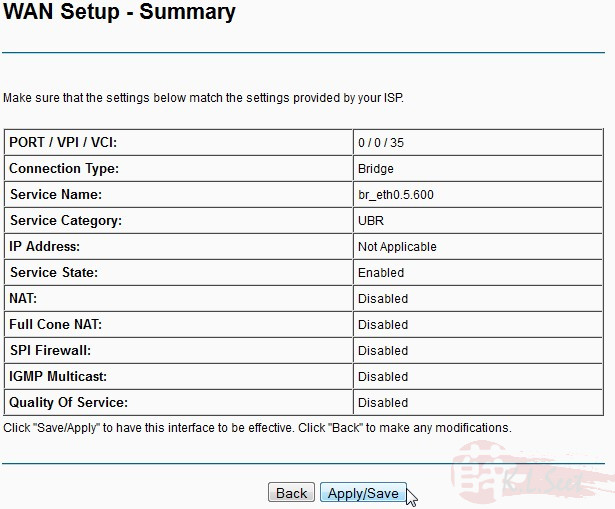
Next, click "Add" to create the vlan.500 for Internet PPPoE
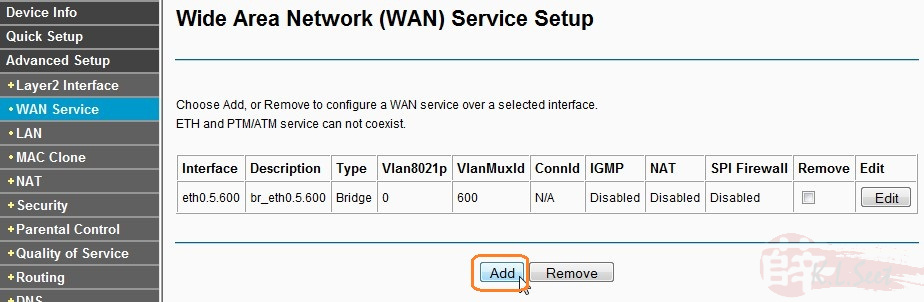
Select the same WAN interface, click Save/Apply
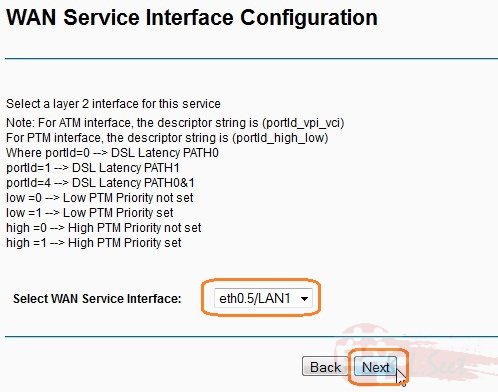
Select & enter the following, click Next to continue
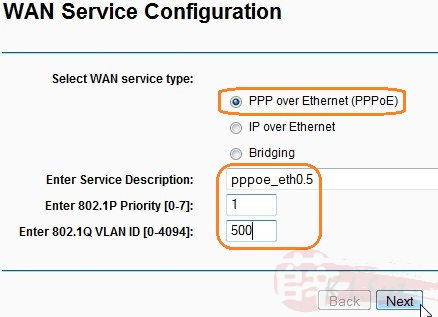
Ensure you enter the correct UniFi user ID & password (it's case sensitive!!) and the MTU value, click Next to continue
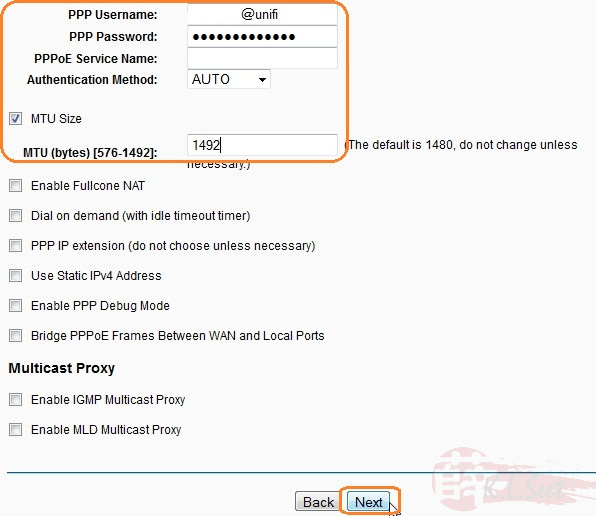
Click Next to continue
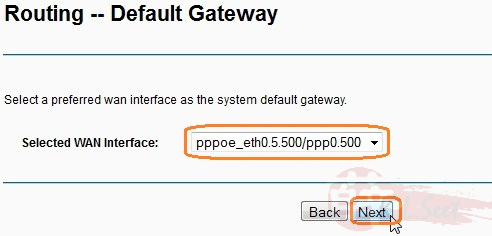
Enter DNS here, may use OpenDNS as follows or Google: 8.8.8.8 / 8.8.4.4 , click Next to continue
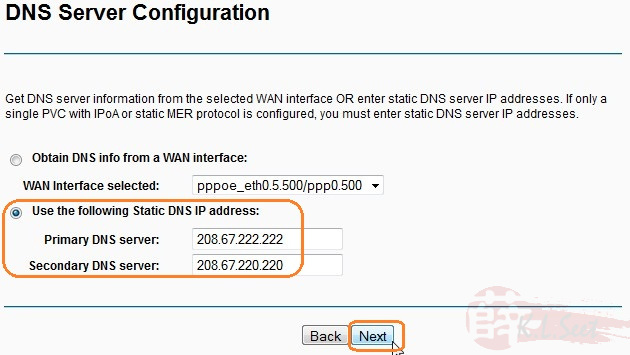
Re-confirm the WAN vlan.500 internet interface setup, click Save/Apply
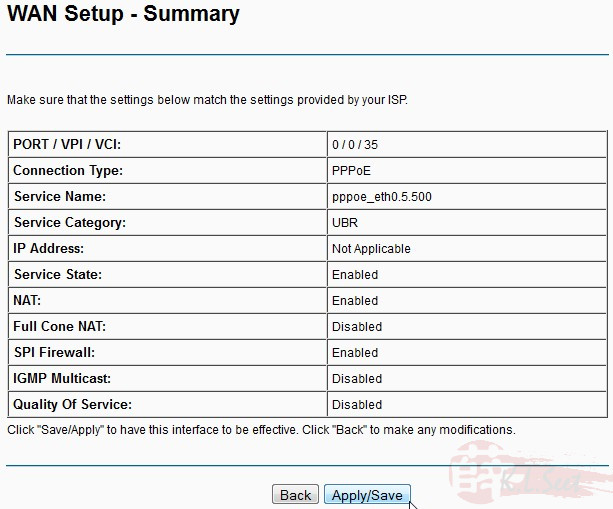
Again, ensure the vlans are created in the exact sequence as follows

Next, go to "Advanced Setup --> Interface Grouping", click Add to create & map the IPTV port
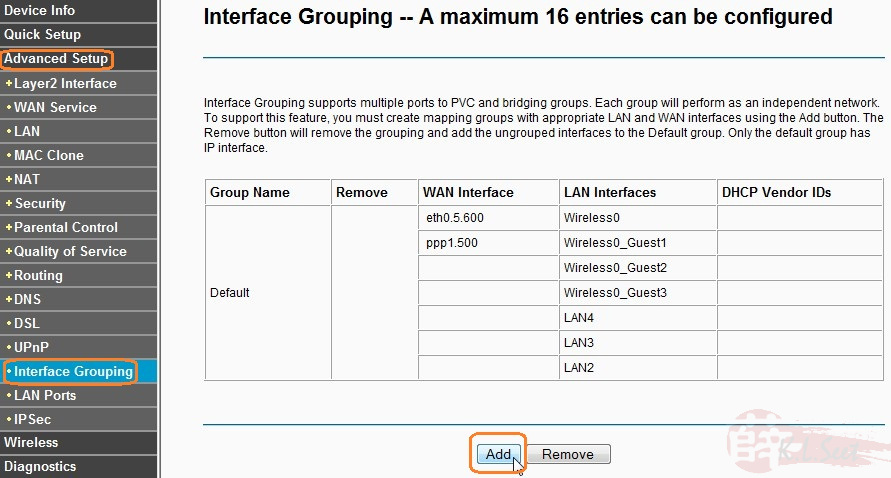
Enter the IPTV group name, select the correct vlan.600 interface, select "LAN4" on the right panel and move to left panel
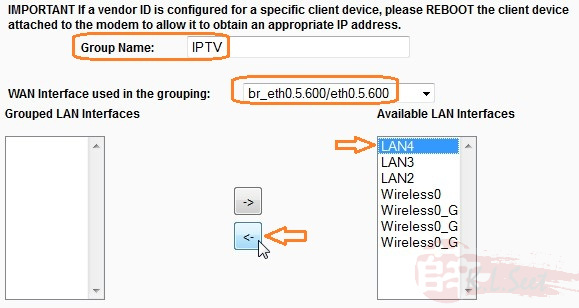
The result should looks like the following, click Save/Apply
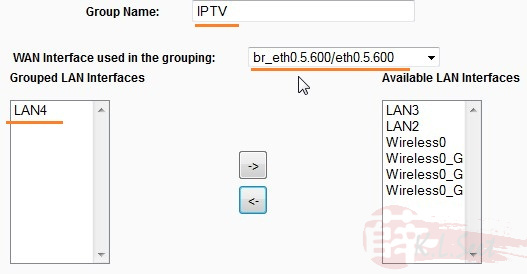
Re-confirm the interface grouping result as follows
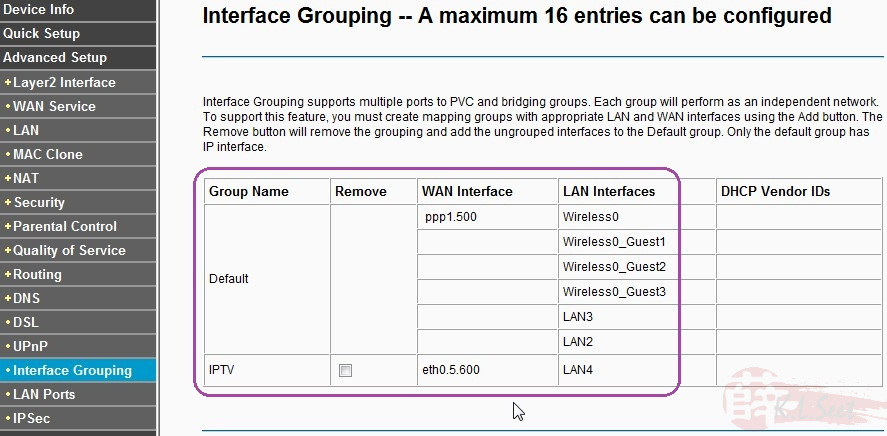
Next we need to disable DHCP on IPTV, go to "Advanced Setup --> LAN", select IPTV group name and disable the DHCP, click Save/Apply
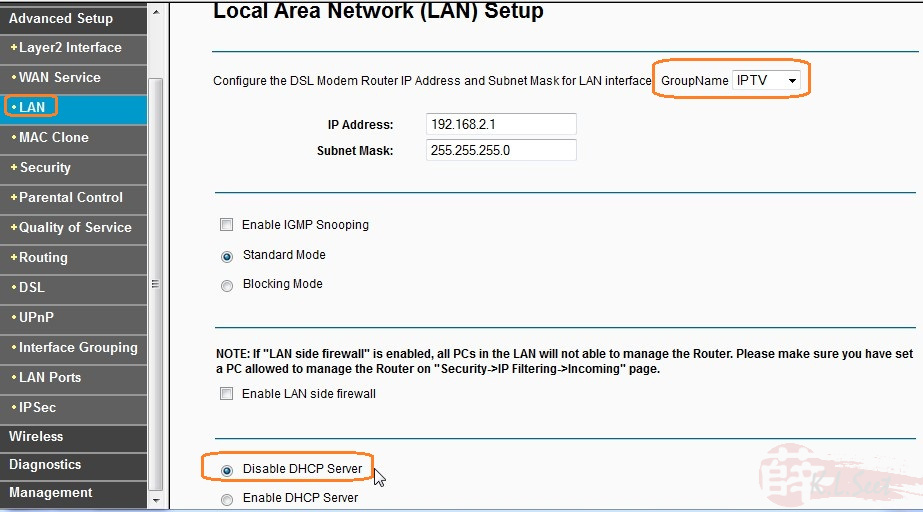
Now setup the wifi, go to "Wireless --> Basic", enter the SSID, click Save/Apply
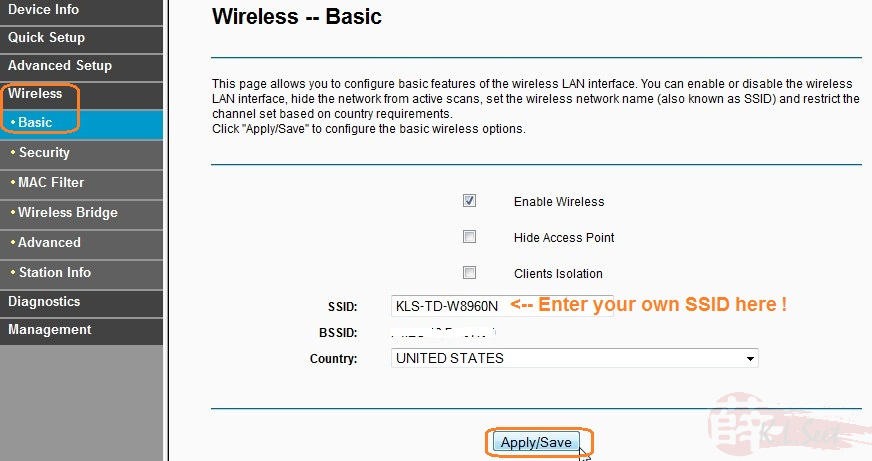
Go to "Wireless --> Security", select WPA/WPA2 with TKIP+AES, enter the desire wifi password (prefer > 10 characters), click Save/Apply
Note: I prefer to disable the WPS function
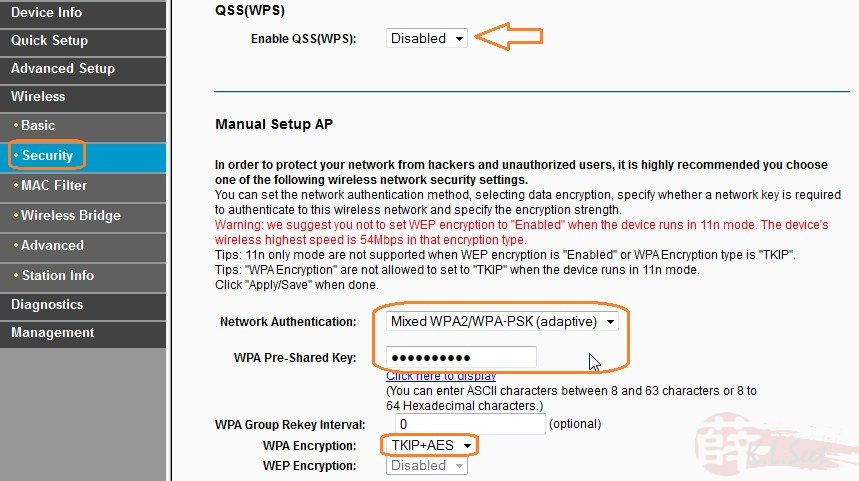
Go to "Wireless --> Advanced", select the desire channels, mode & bandwidth, click Save/Apply
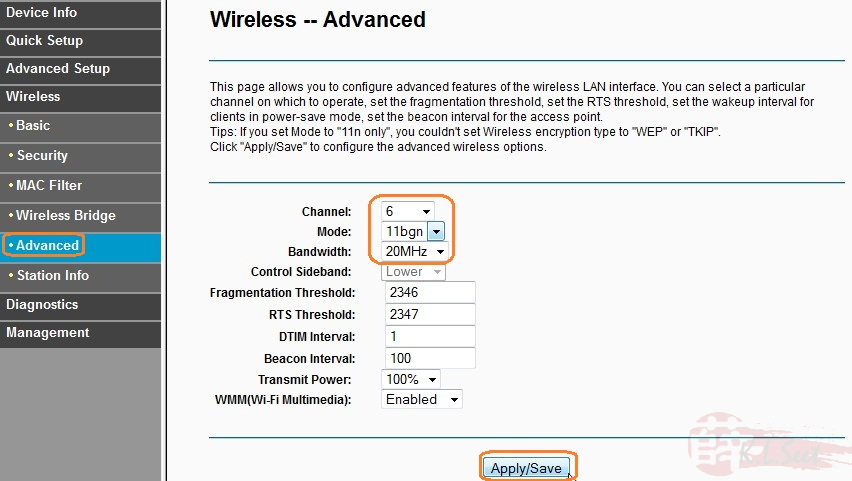
Go to "Advanced Setup --> DNS", un-select the Auto DNS
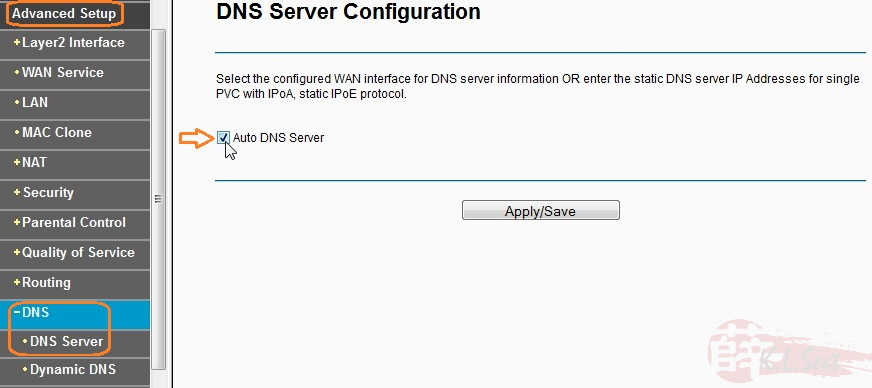
and manually enter either OpenDNS or Google DNS, click Save/Apply
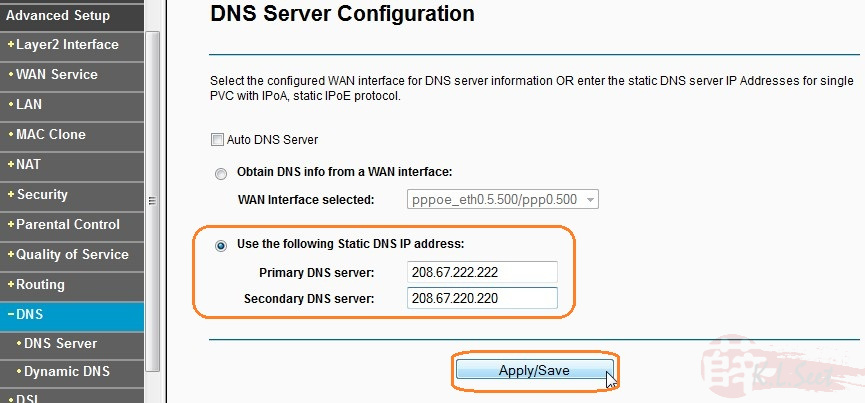
Next is to change the router users password, go to "Management --> Access Control --> Passwords", note there are 3 different level of users ID.
Select & change the individual user's password accordingly, click Save/Apply
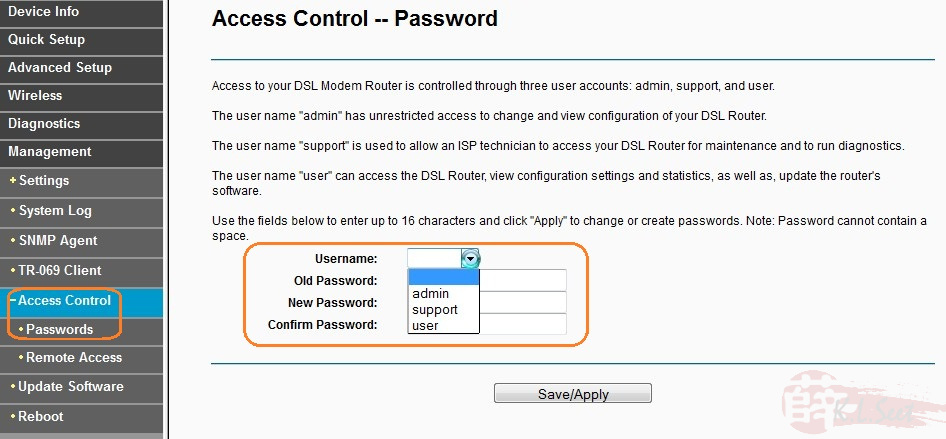
Finally, always Backup the settings, both before or after any changes.
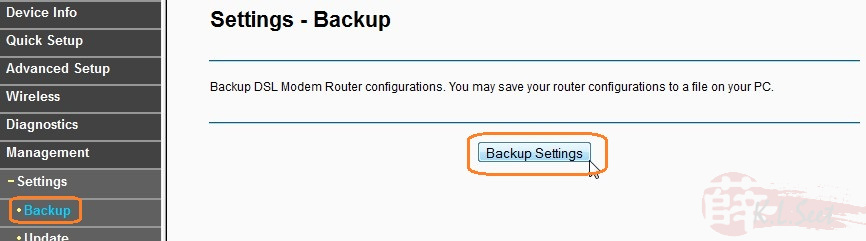
Setup for UniFi is now completed, connect as follow diagram accordingly:
- Power-off all devices
- Power-on the BTU/VDSL2, wait for at least 2mins
- Then power-on the device
and enjoy !! 
TD-W8960N Connection Diagram for UniFi




